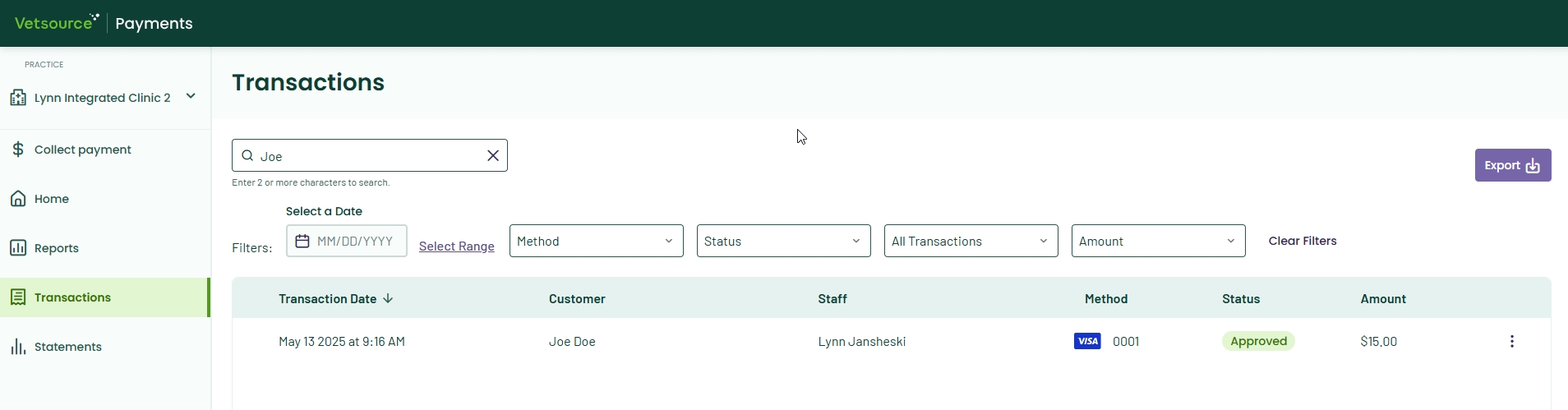Express Checkout: Collecting a payment (Avimark)
Click below to learn by video 🎥
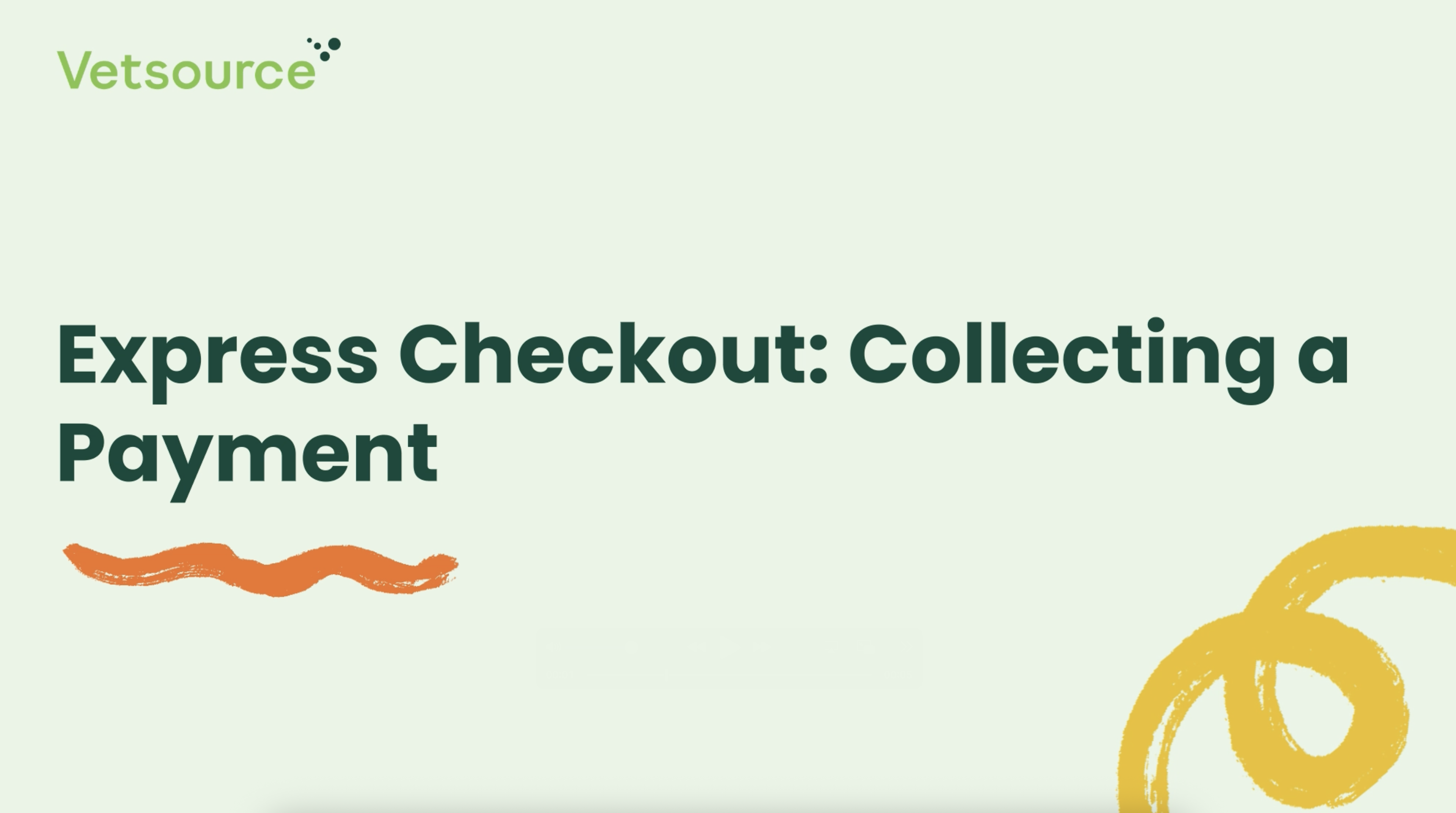
Express Checkout is a quick and easy process for collecting a payment.
- Start by posting a treatment to your patient's medical history.
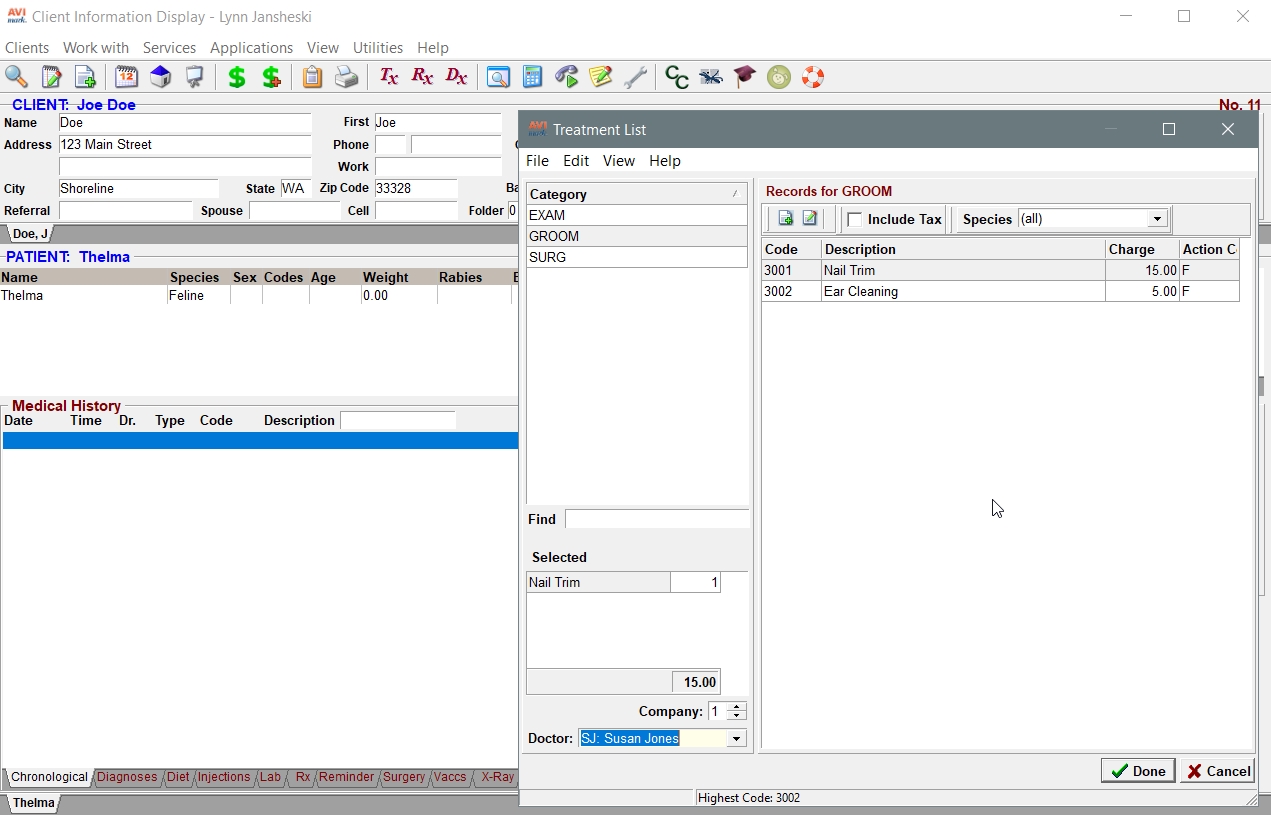
- Next, post the charges for the treatment to create an invoice.
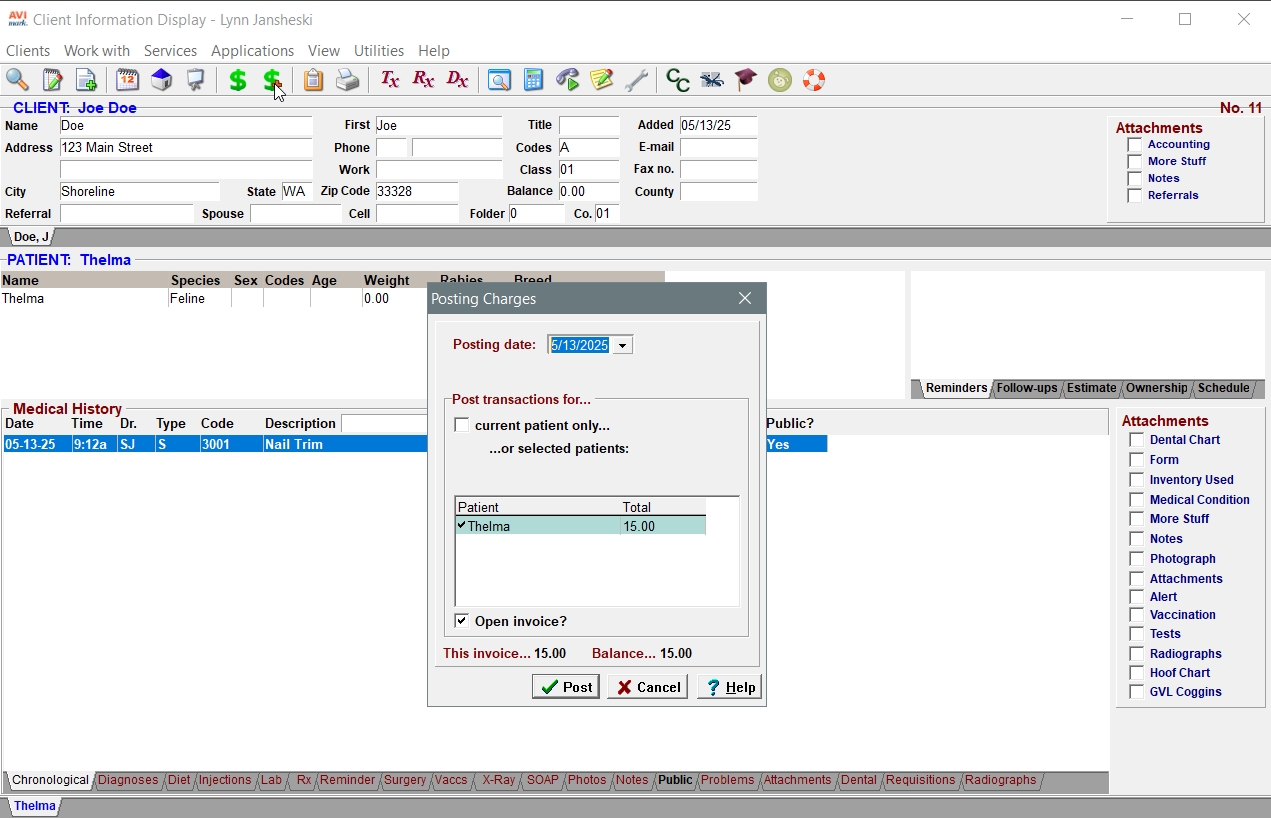
- Select a payment method to match the card type presented by the client, confirm the amount and click Done. Wait for the Vetsource pop-up.
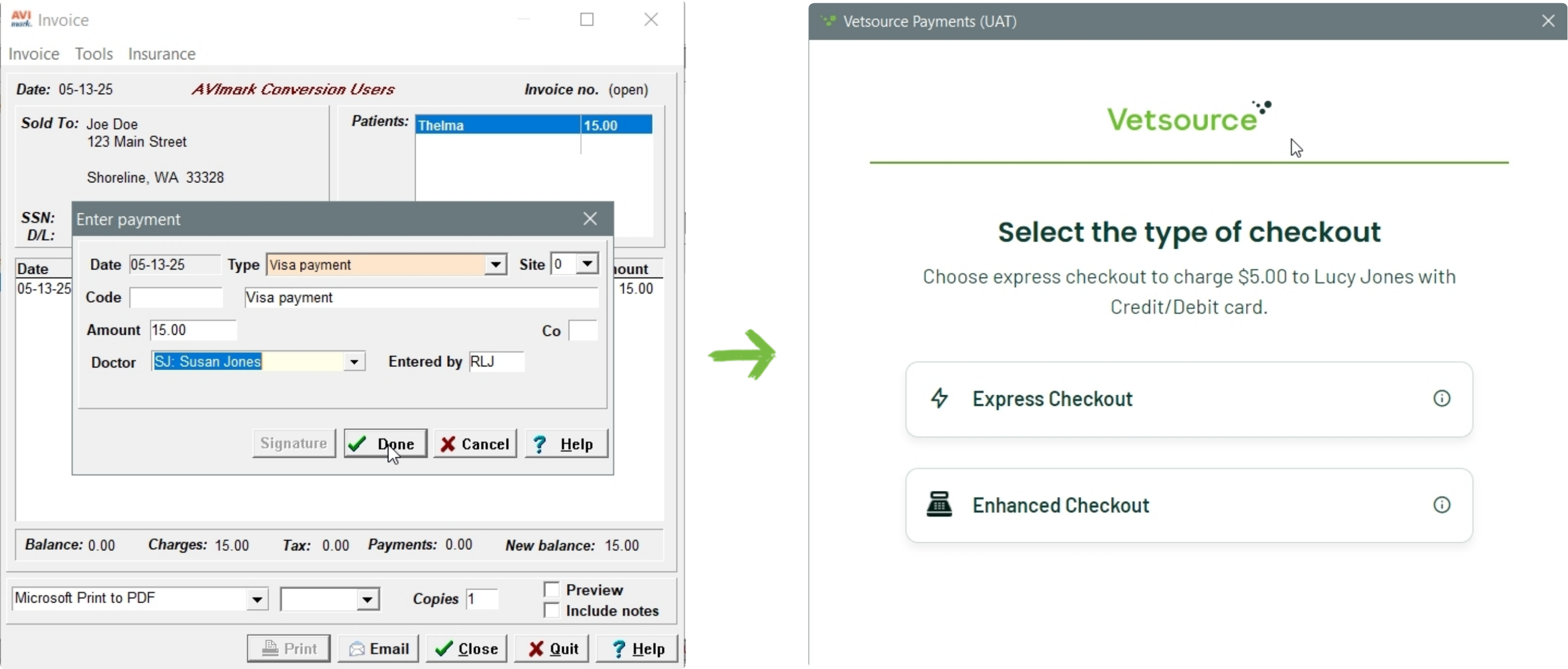
- Choose Express Checkout. Express checkout automatically pings the terminal with the total amount of the posted invoice.
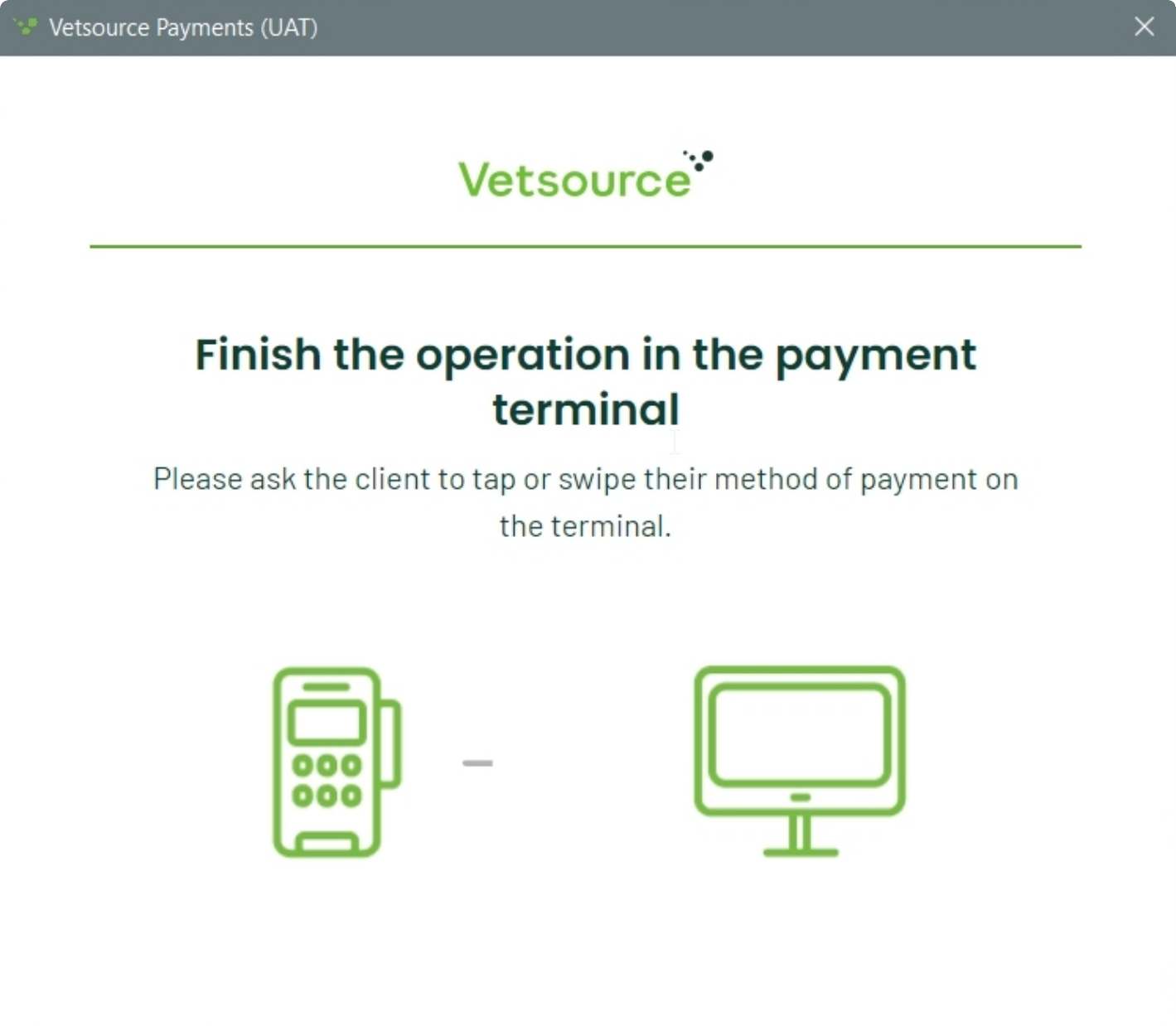
- The client should tap, swipe, or insert their card. They can also use Apple Pay, Google Pay or Samsung Pay from their devices. A pop up will appear confirming the payment was successful.
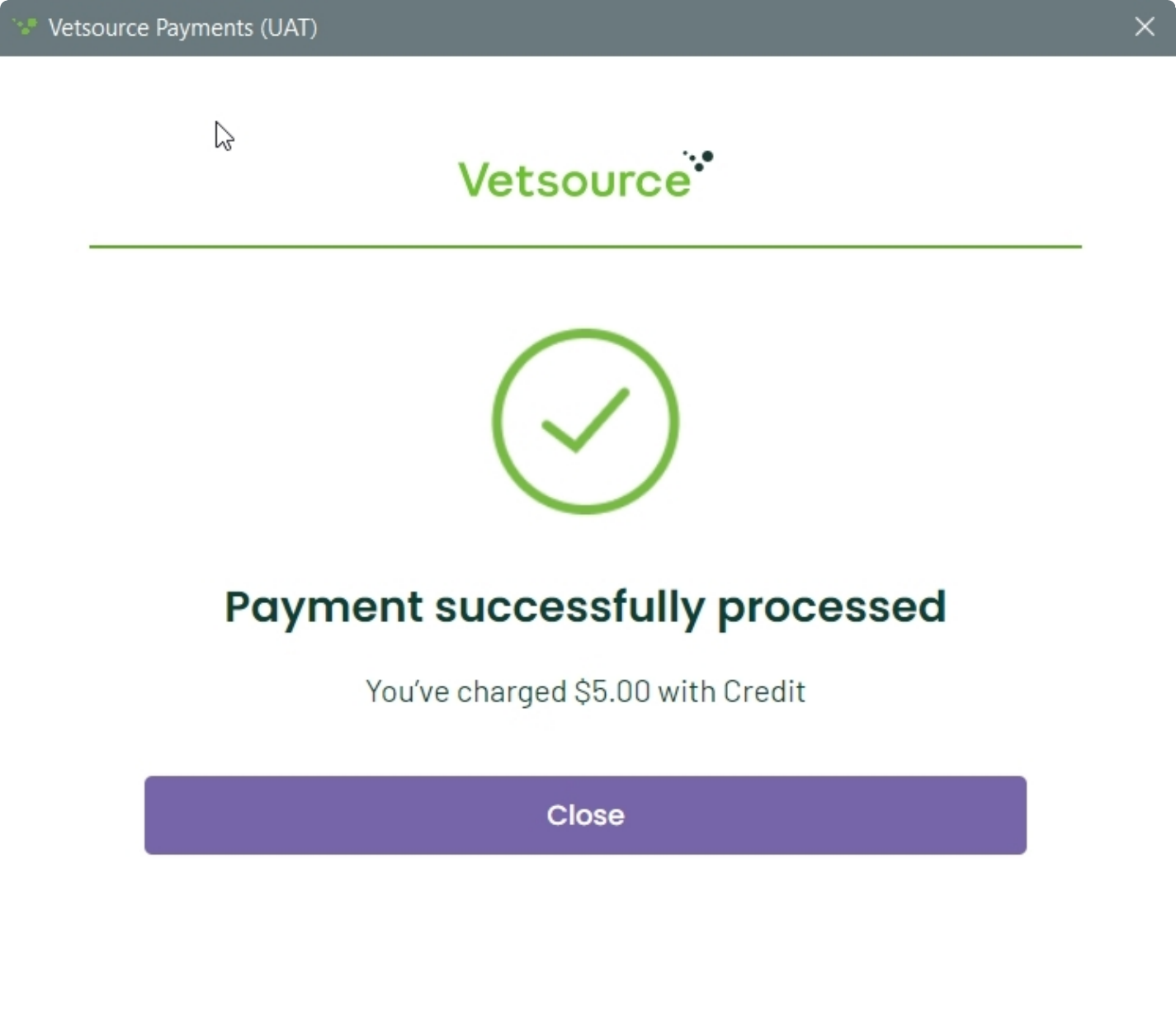
- The payment is complete. You can now close the pop up and the Avimark invoice window.
Be sure to close the Avimark invoice window with either the Print or Close buttons to enable the transaction to travel to the Vetsource Payments platform.
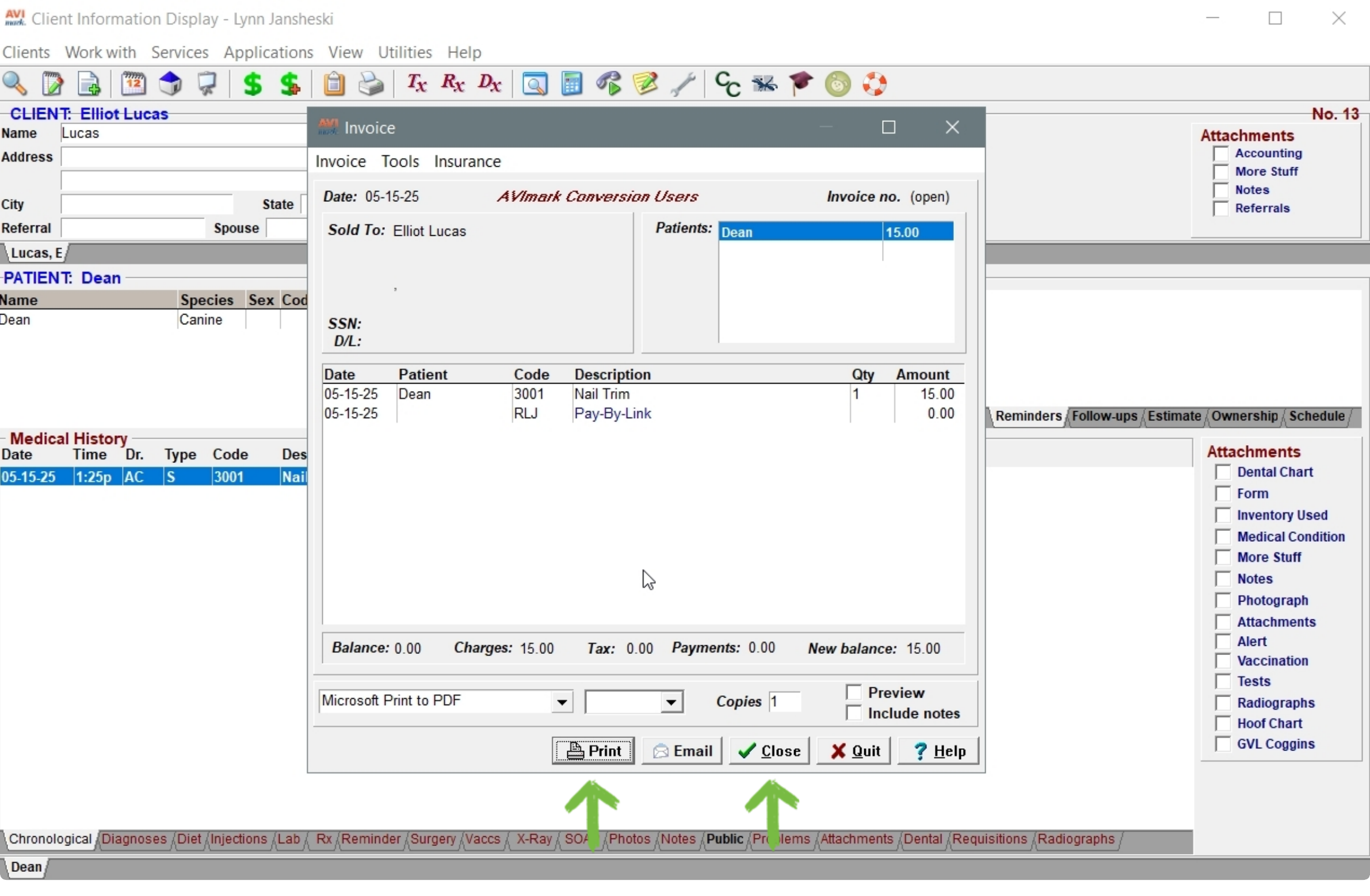
The transaction will appear on the Transactions list on the Vetsource Payments platform.