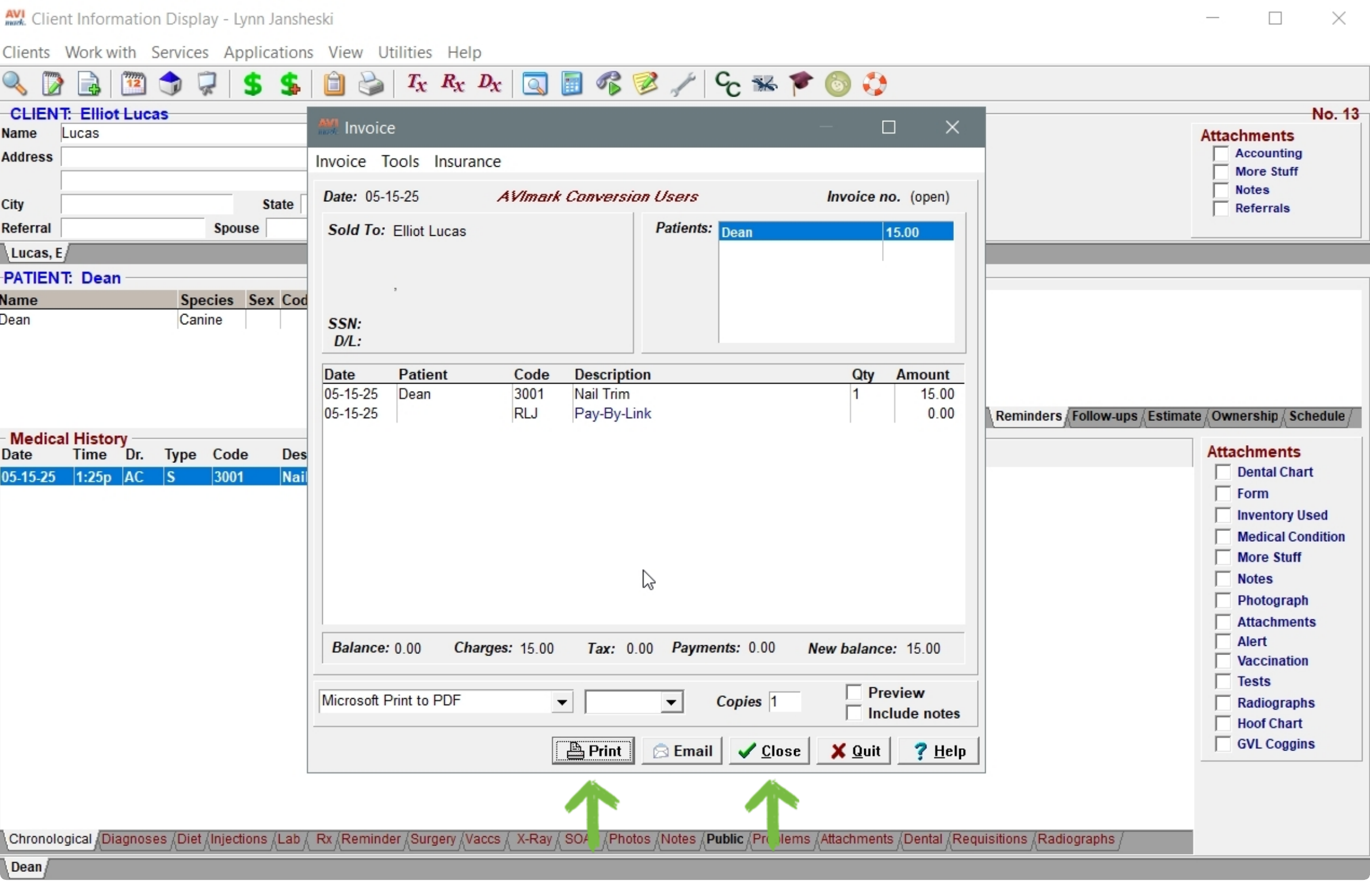Enhanced Checkout: Collecting a payment with manual card entry (Avimark)
Click below to learn by video 🎥
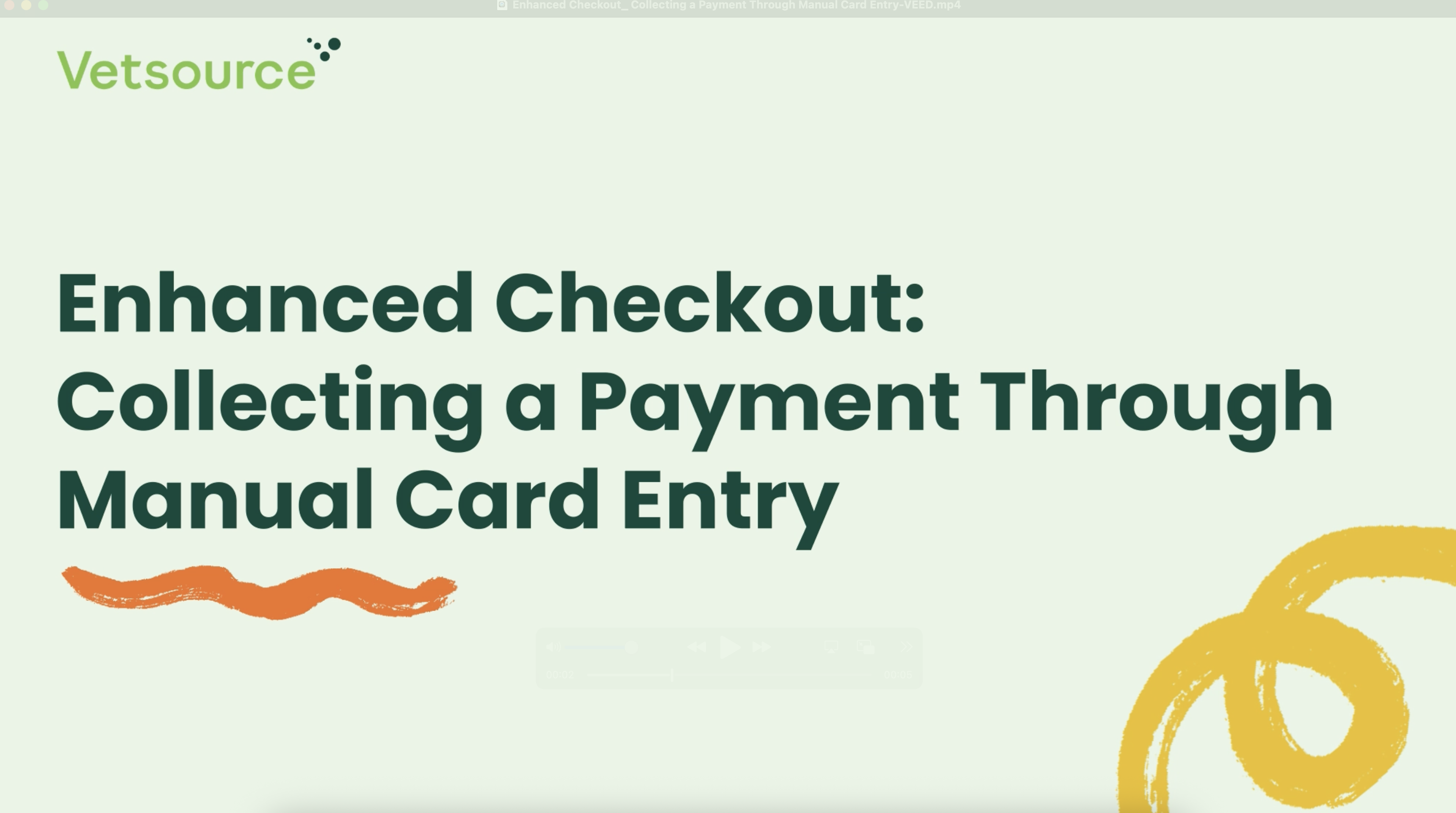
- Start by posting a treatment to your patient's medical history.
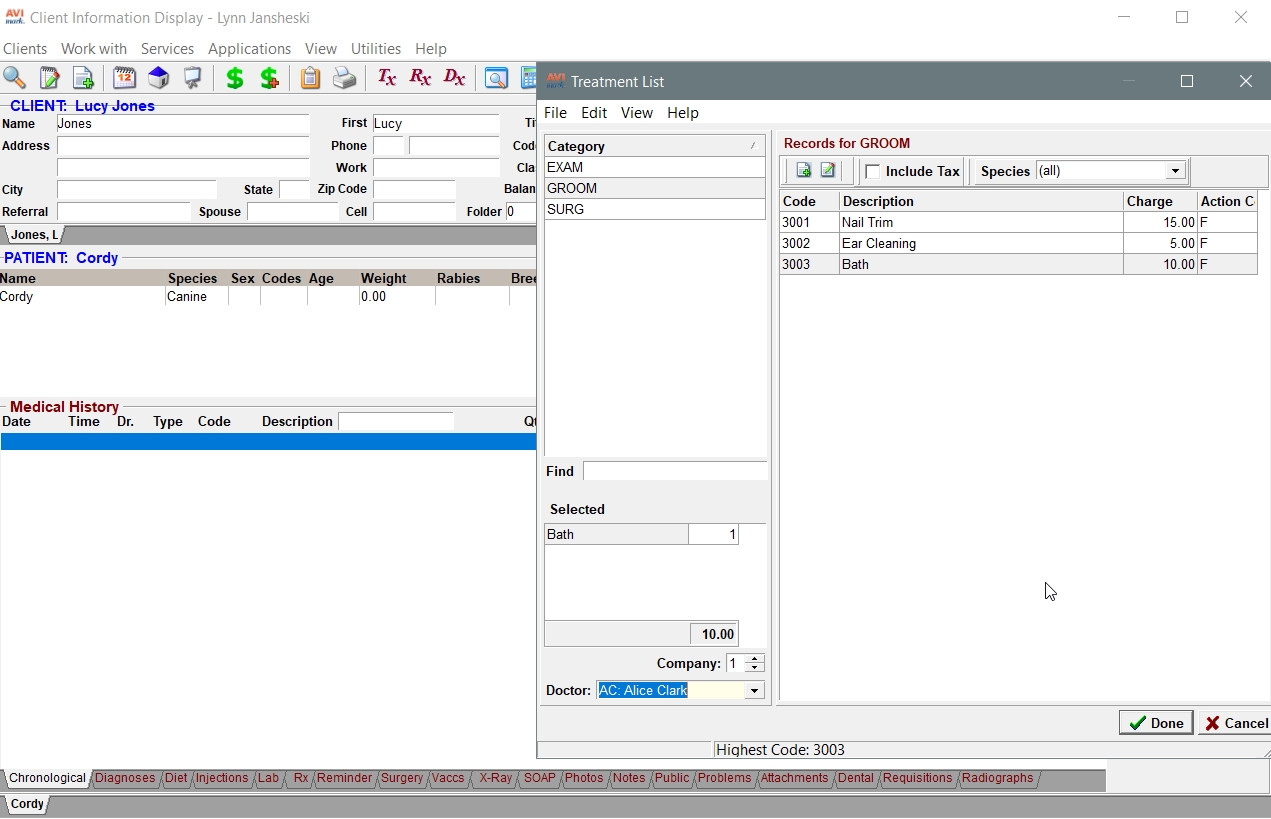
- Next, post the charges for the treatment to create an invoice.
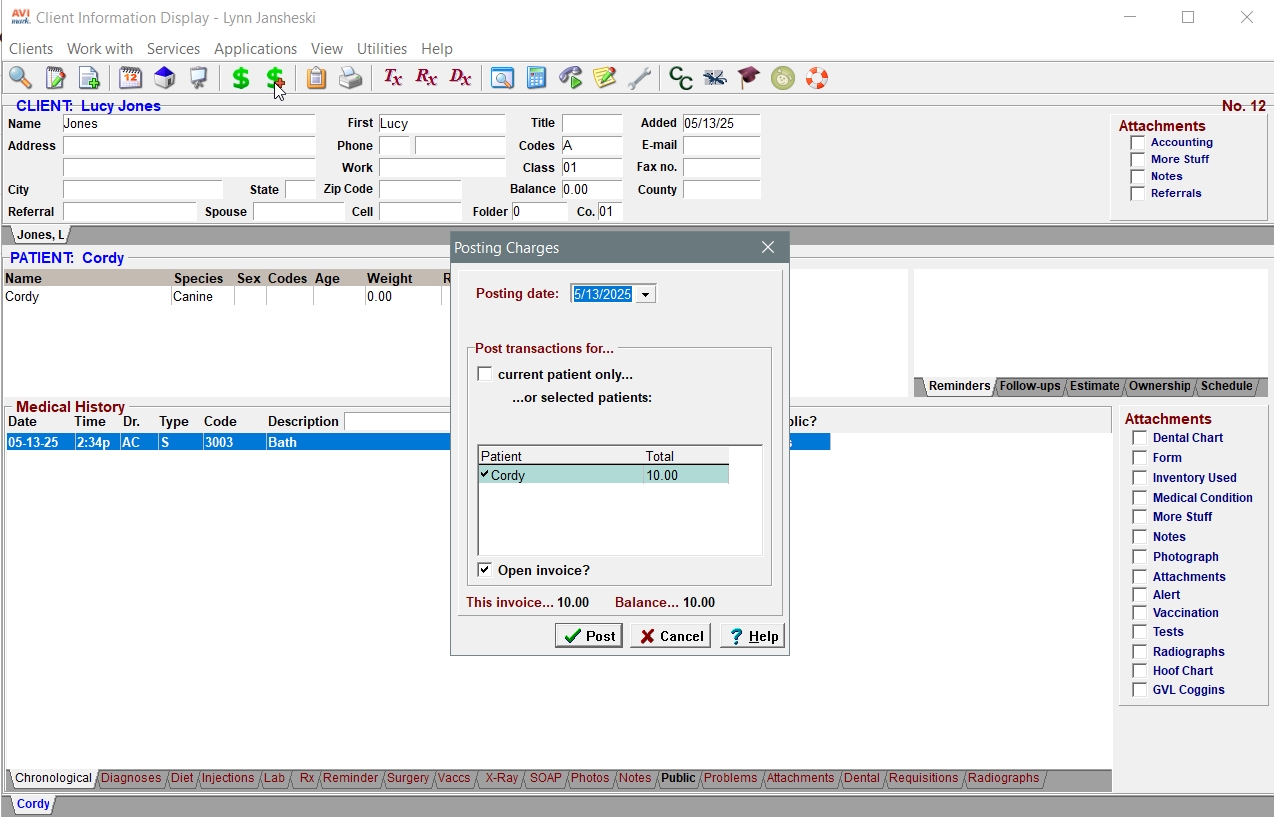
- Select the payment method to match the card type presented by the client.
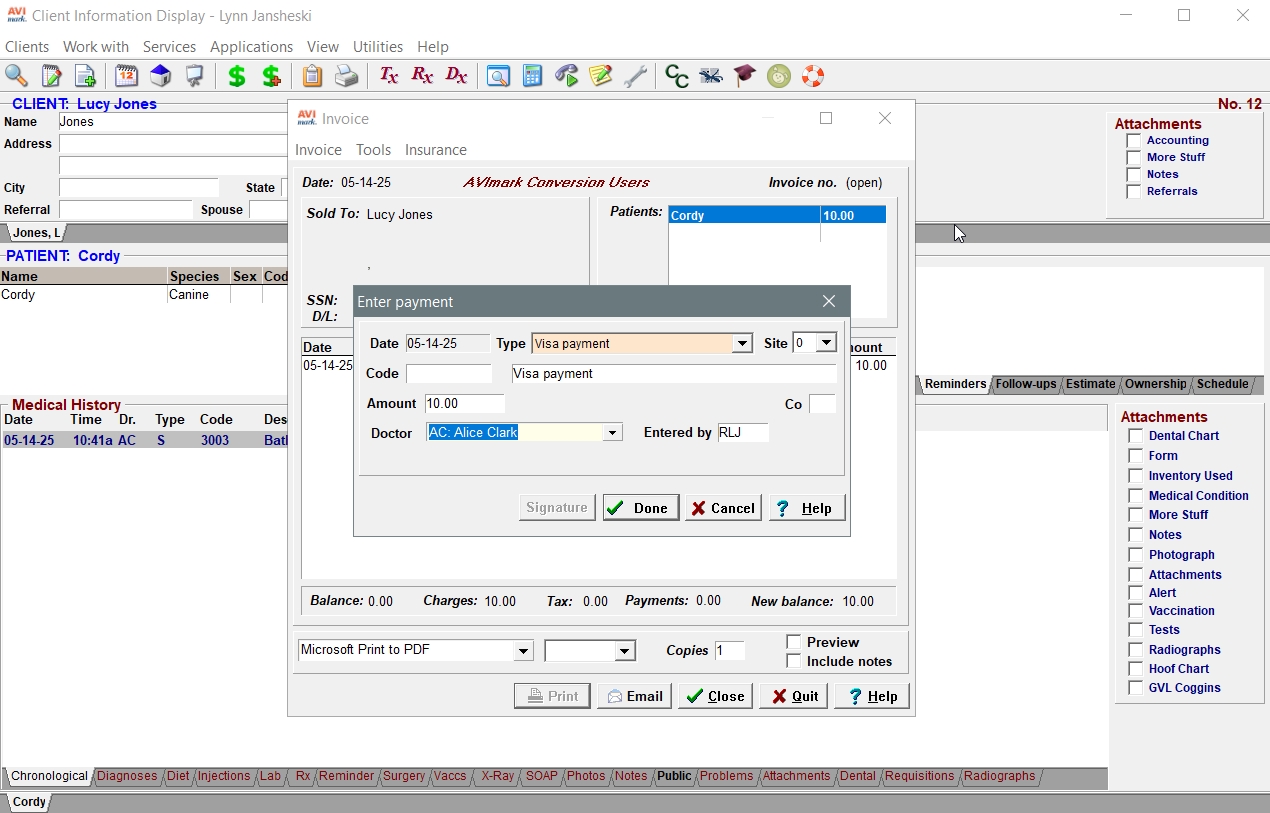
- Choose Enhanced Checkout from the Vetsource pop-up.

- Choose Credit, debit & supported e-Wallets to display the Manual card entry button.
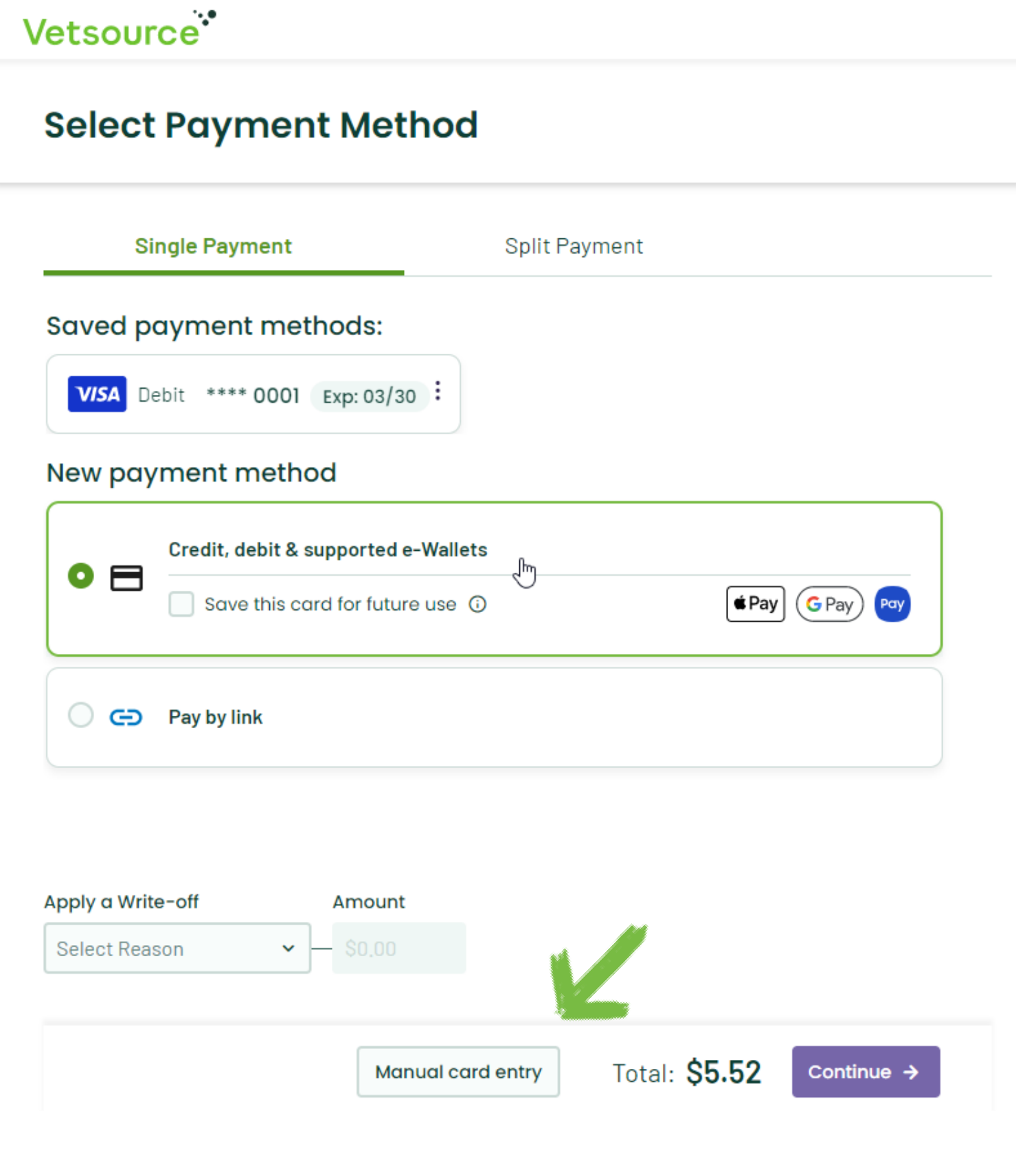
When you click the Manual card entry button, a pop-up will appear. Choose the appropriate response. If the client is not present, you will be prompted to enter the security code on the back of the card.
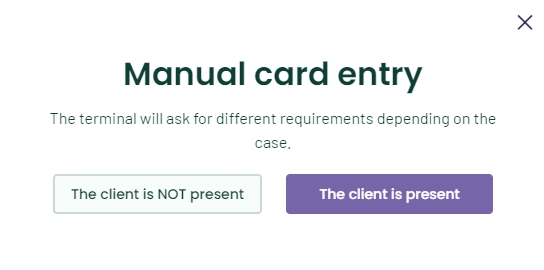
- Enter the card details into the terminal. Use the orange arrow on the bottom right to correct mistakes.
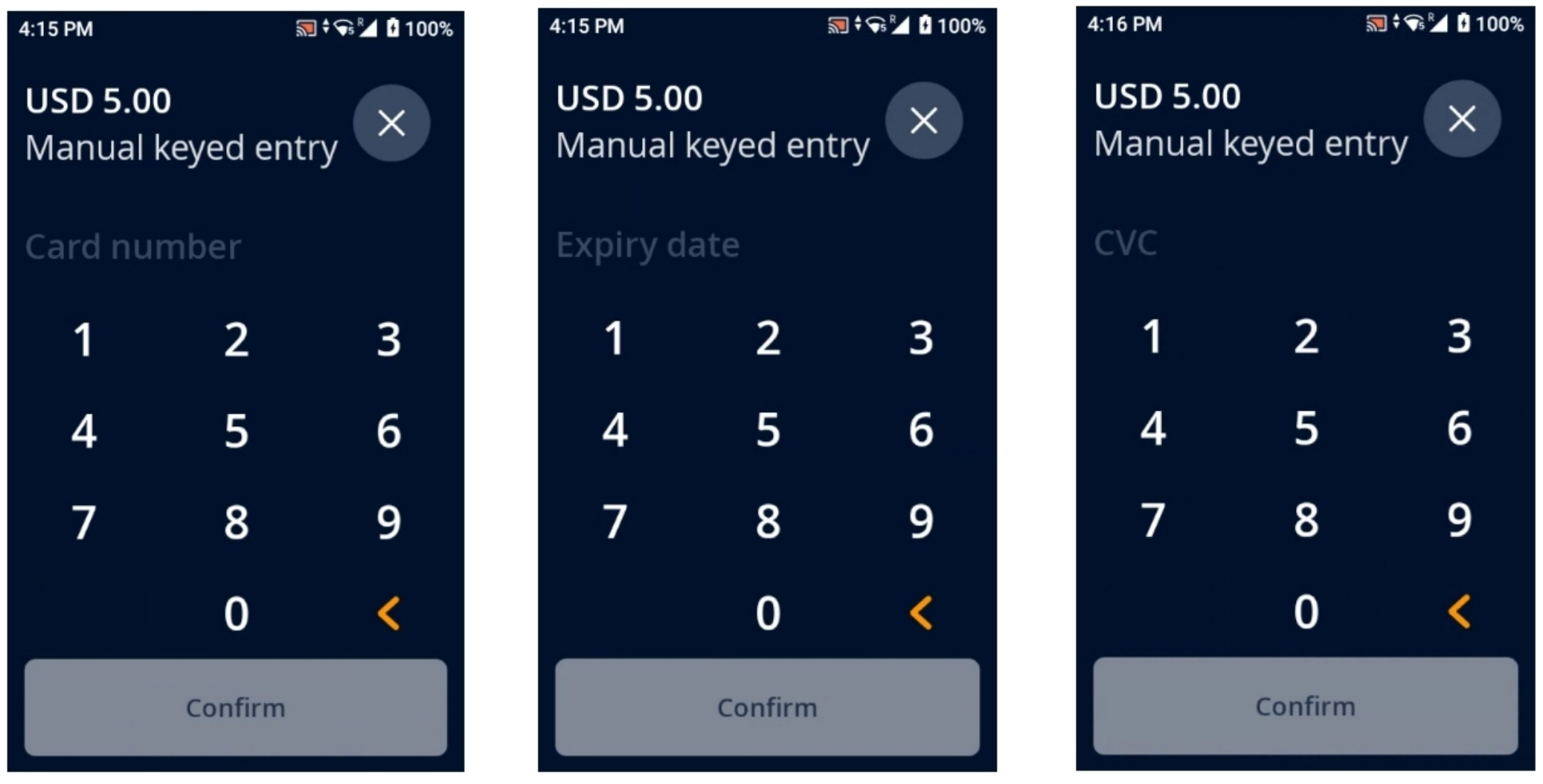
- Once you receive confirmation that the payment was approved, you can close the pop up and Avimark invoice window.
Be sure to close the Avimark invoice window with either the Print or Close buttons to enable the transaction to travel to the Vetsource Payments platform.