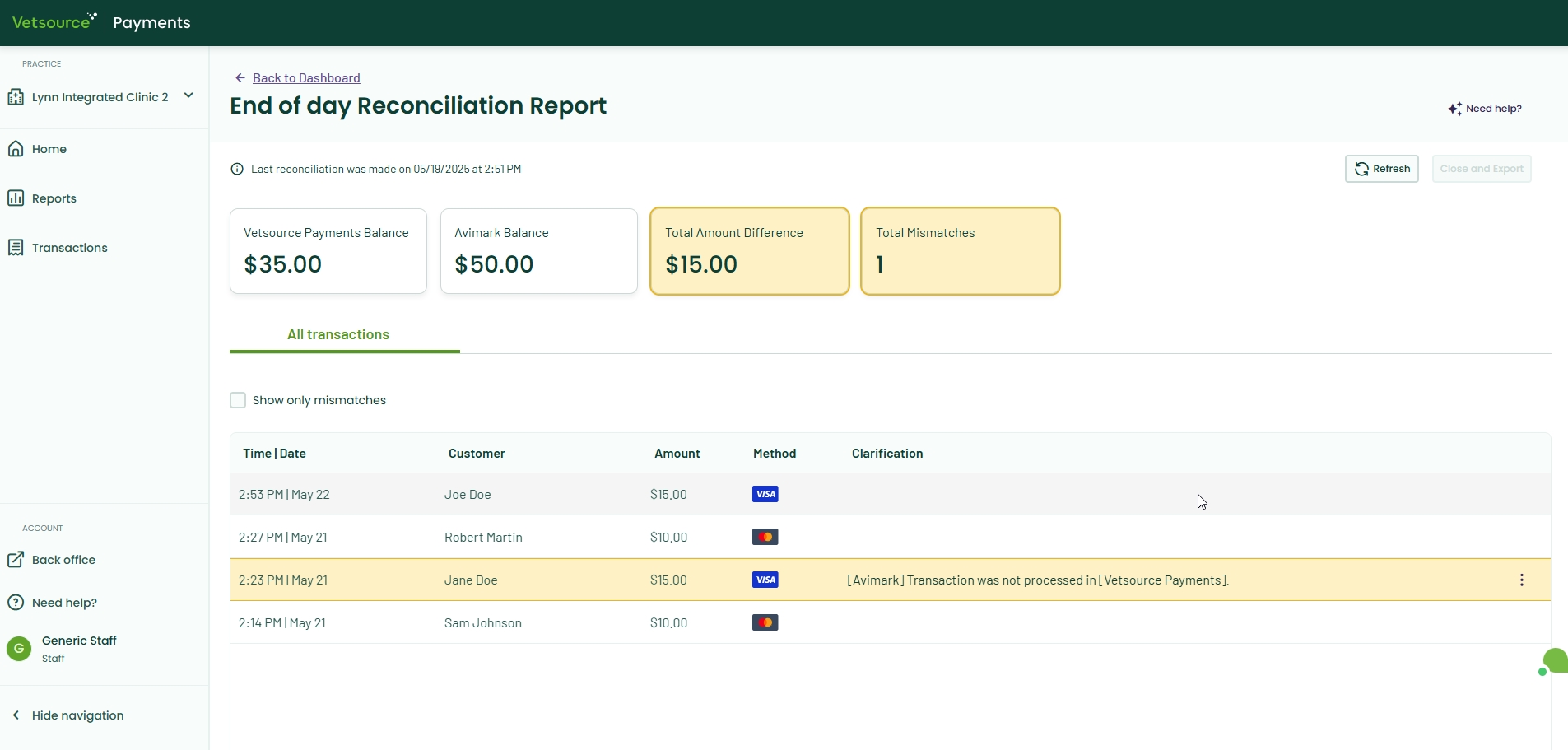Collecting a payment through the Vetsource Payments platform (Avimark)
Click below to learn by video 🎥
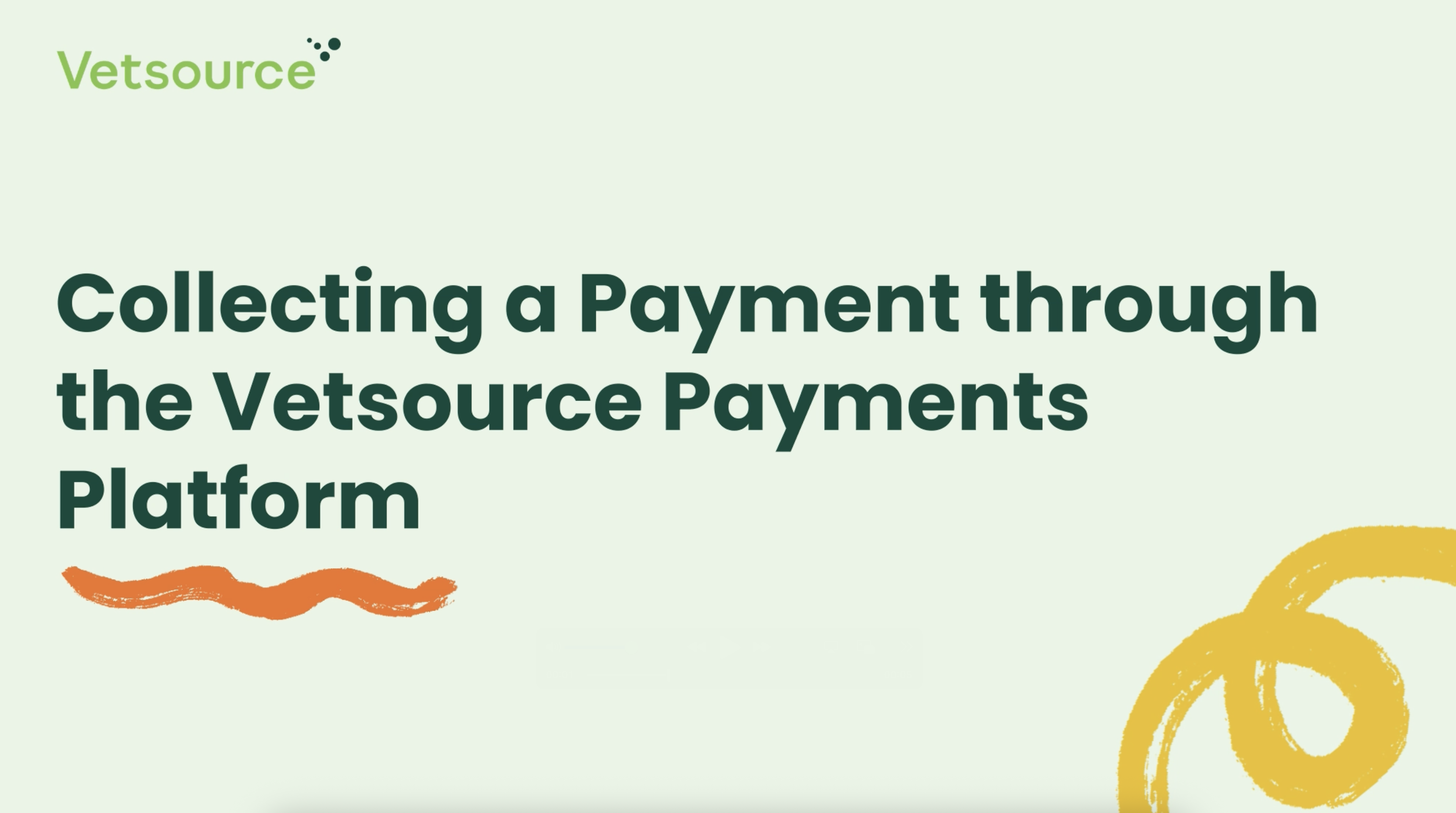
You can process payments directly through the Vetsource Payments platform. This is a useful alternative when collecting payments via Avimark, namely if the Express or Enhanced Checkout pop-ups aren't functioning as expected.
- Start by posting a treatment to your patient's medical history.
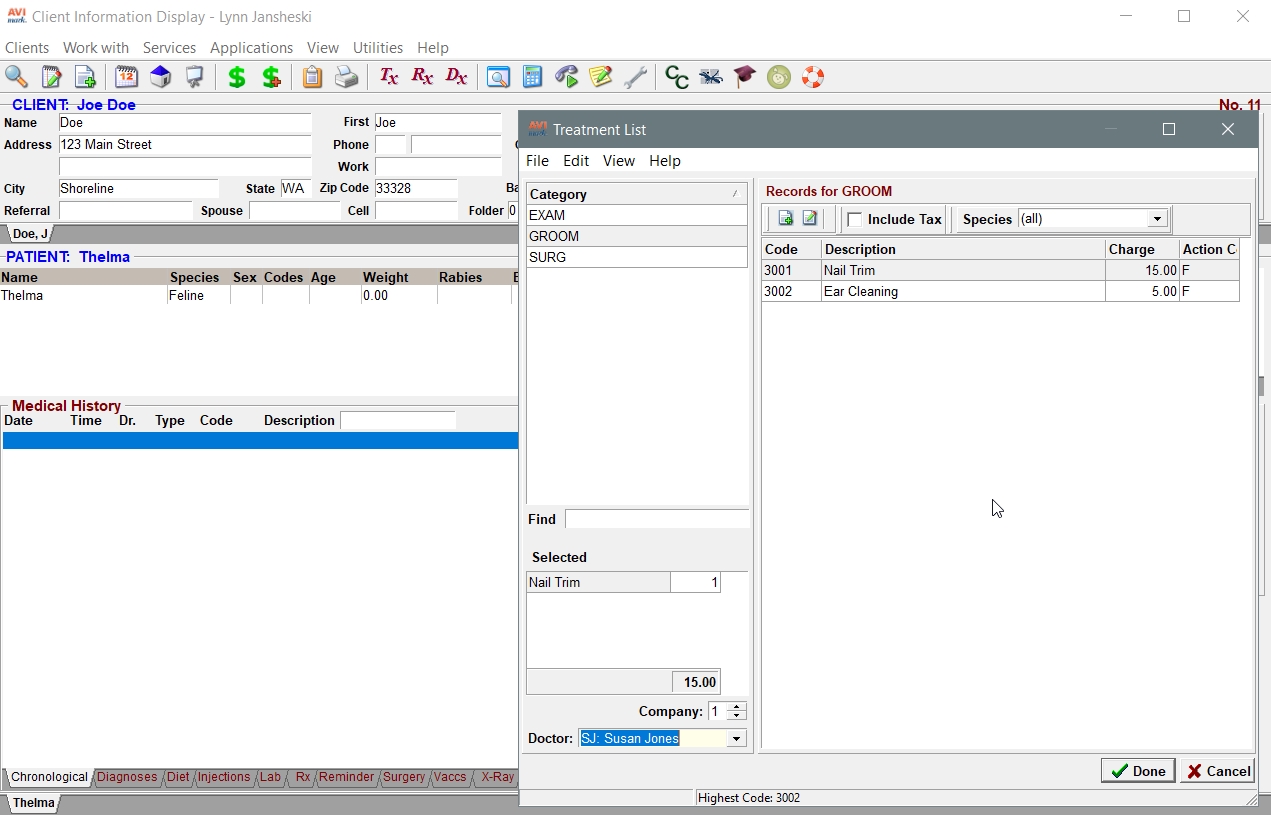
- Next, post the charges for the treatment to create an invoice.
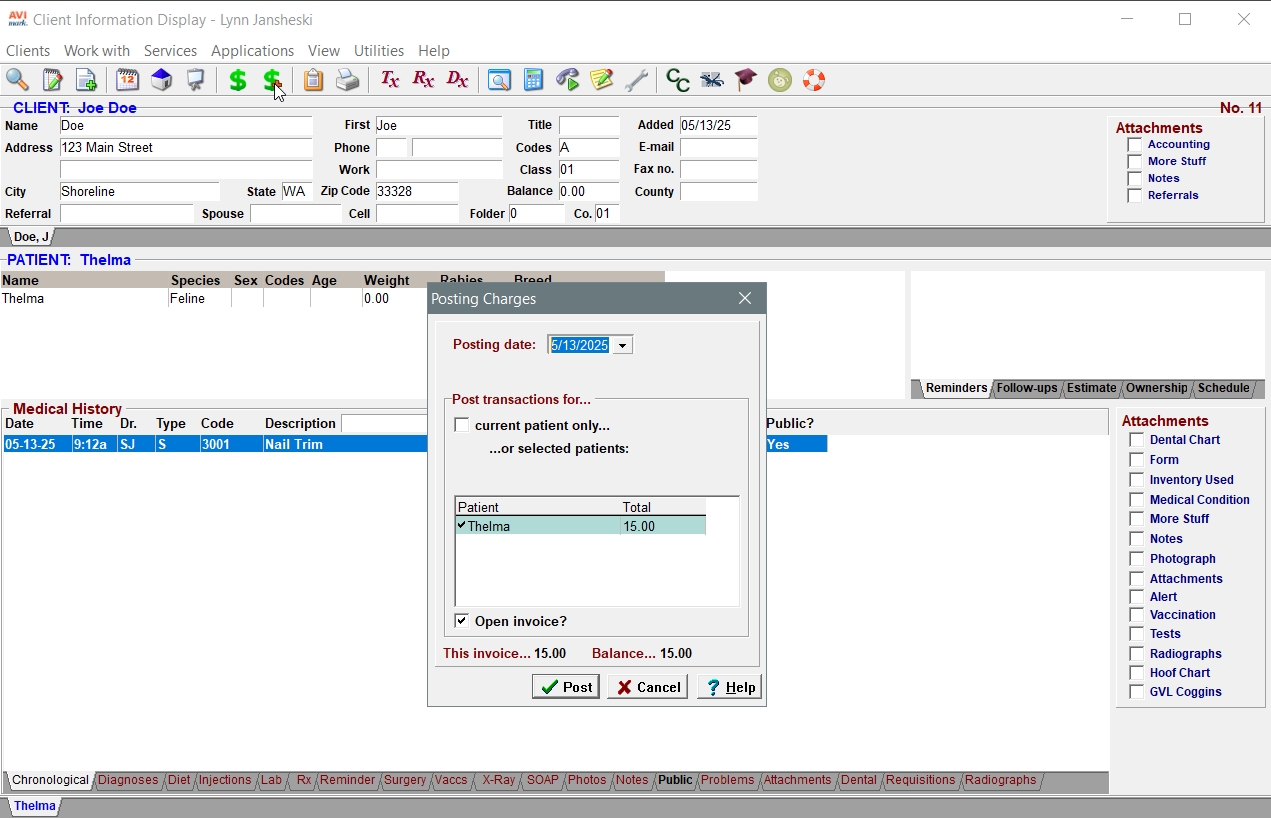
- Select a payment method to match the card type presented by the client, confirm the amount and click Done. A pop-up should appear. If it doesn't, you can process the payment directly in the Vetsource Platform.
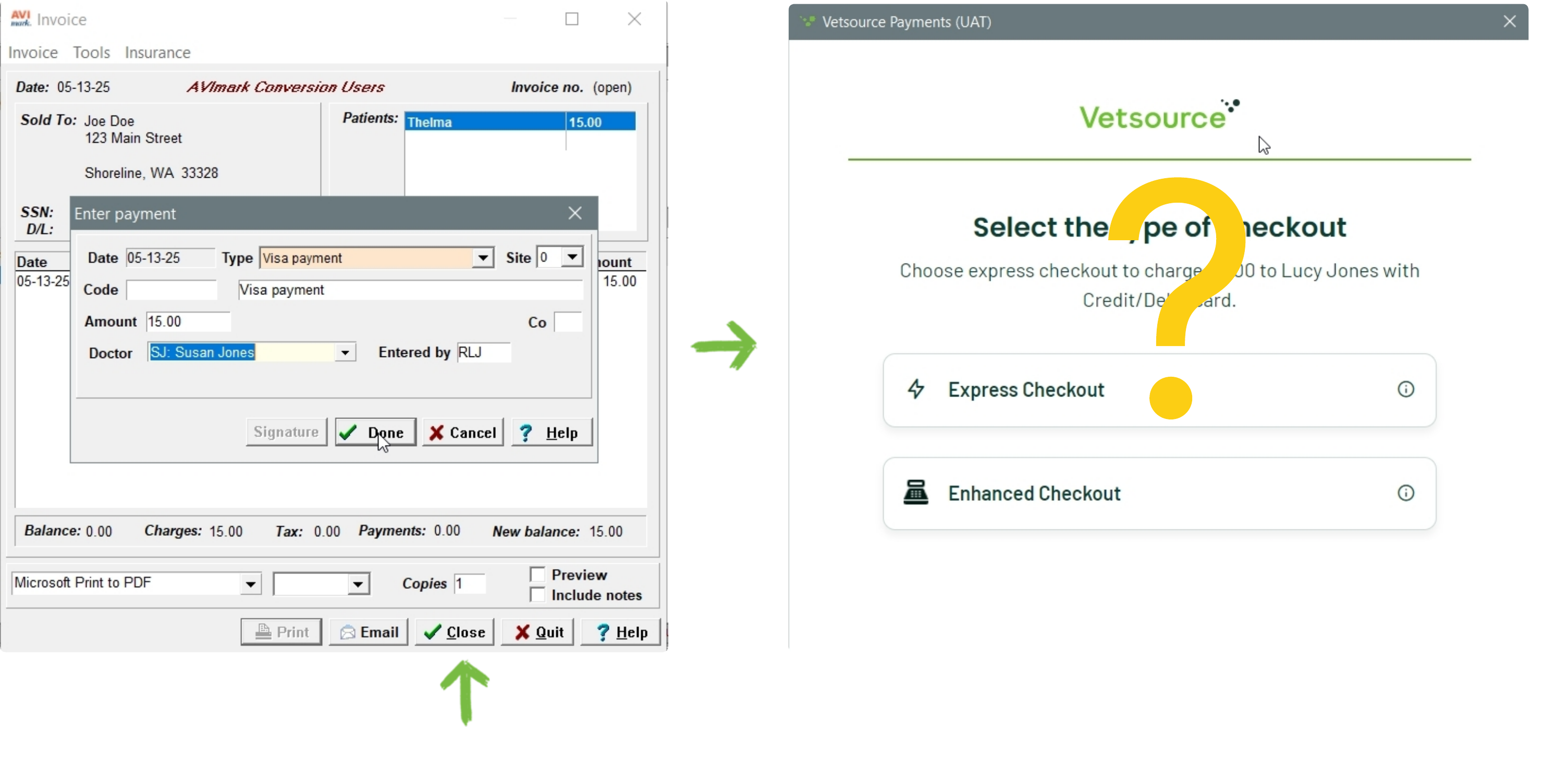
- Click the Close button on the Avimark Invoice window to transfer the invoice to the Vetsource Platform.
- Navigate to the Vetsource Platform to find the transferred invoice.
Staff can find the transferred invoices on the Home tab and click the Collect button for the selected invoice to take the payment.
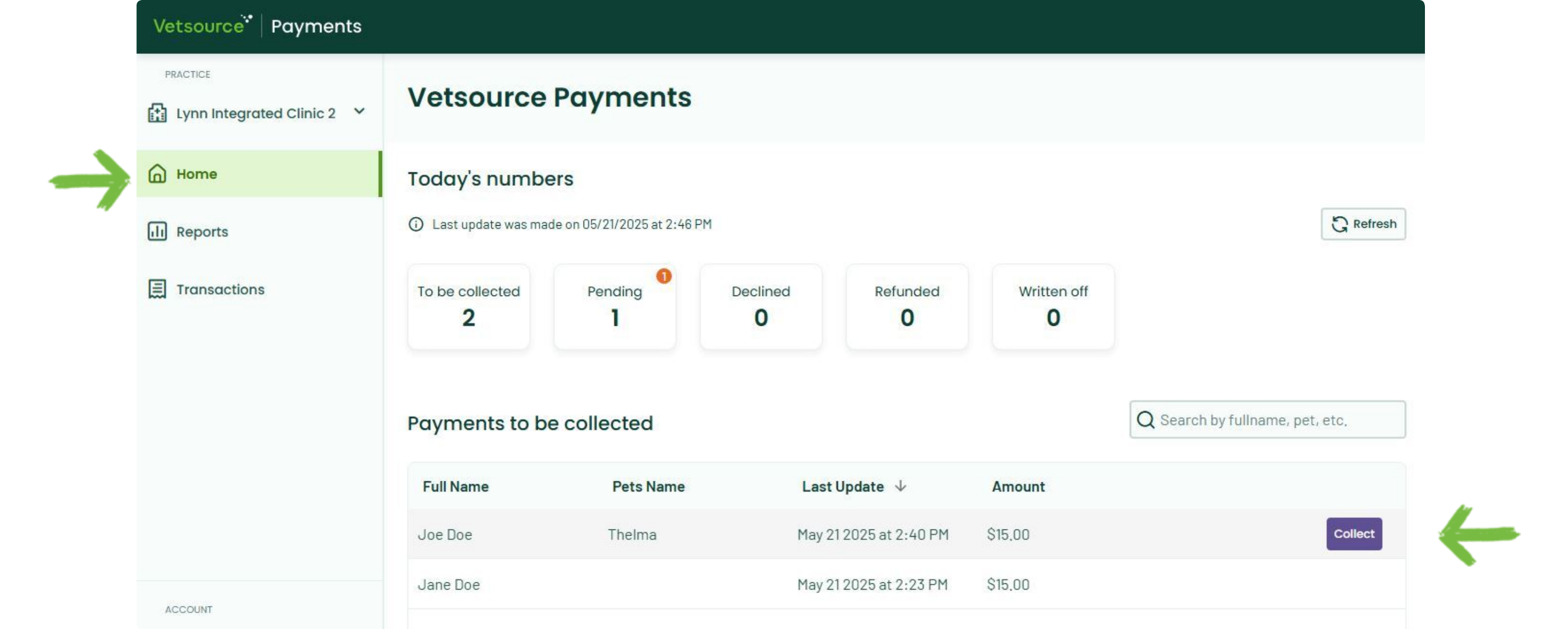
Administrators can click the Collect Payment tab, select an invoice and click the Select Payment Method button.
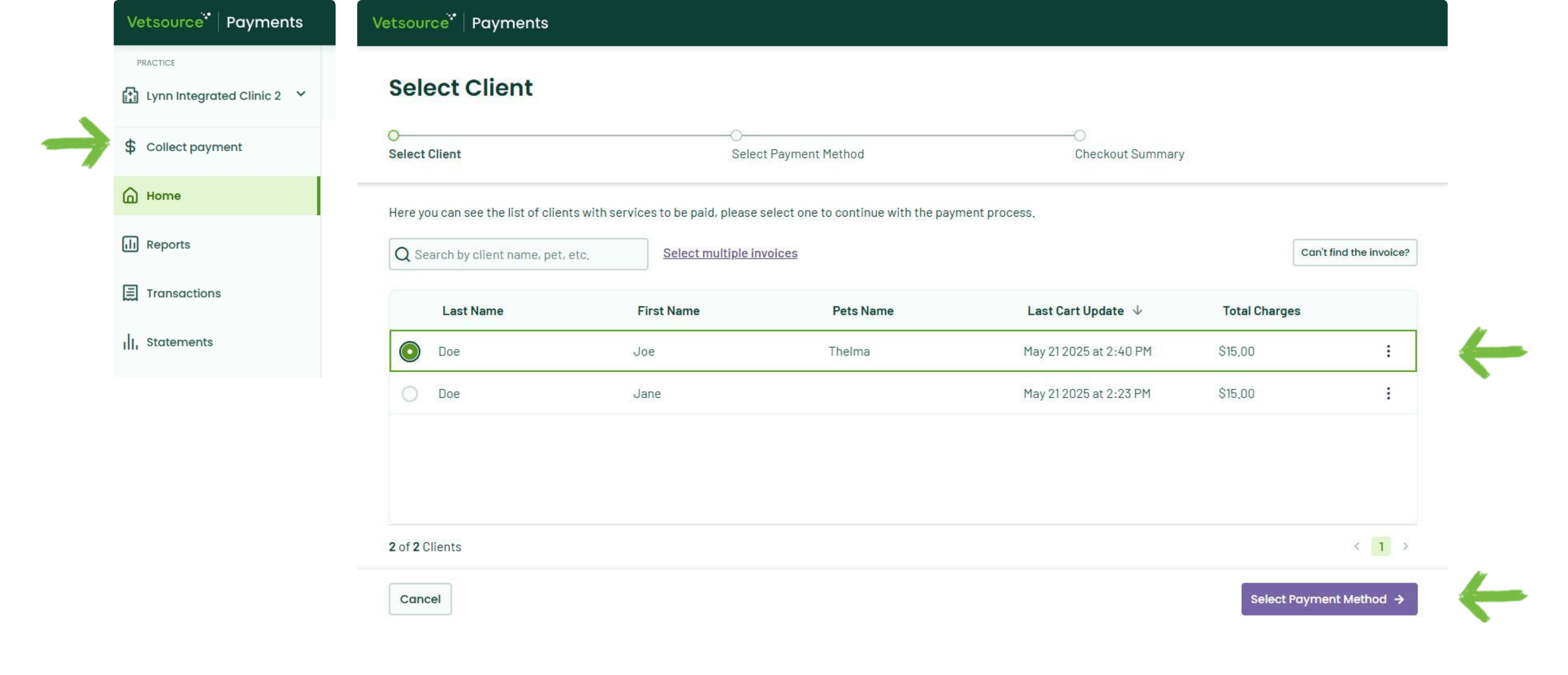
- Collect the payment with the same options provided with the Enhanced Checkout pop-up.
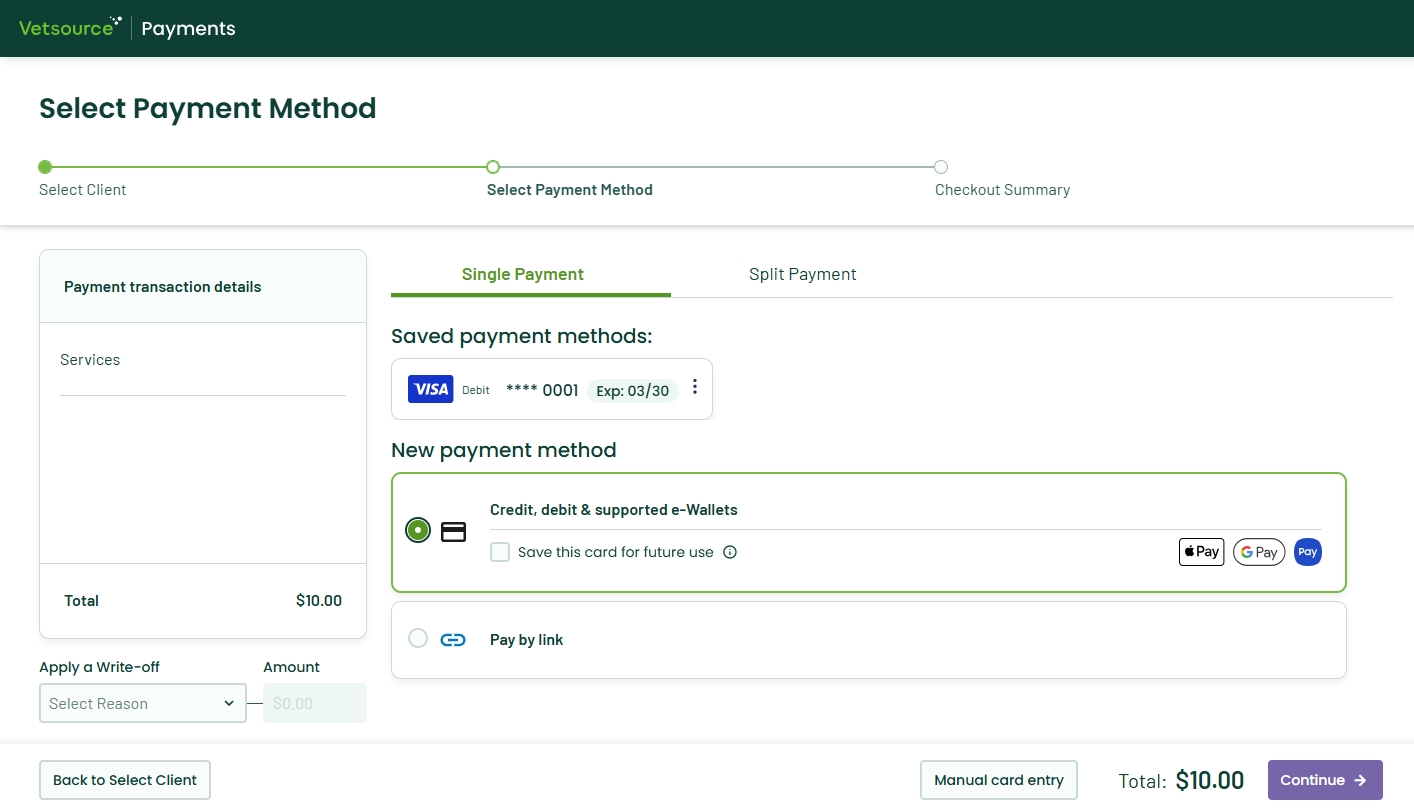
Once the payment is complete, the transaction will appear on the Transactions list on the Vetsource Payments platform.
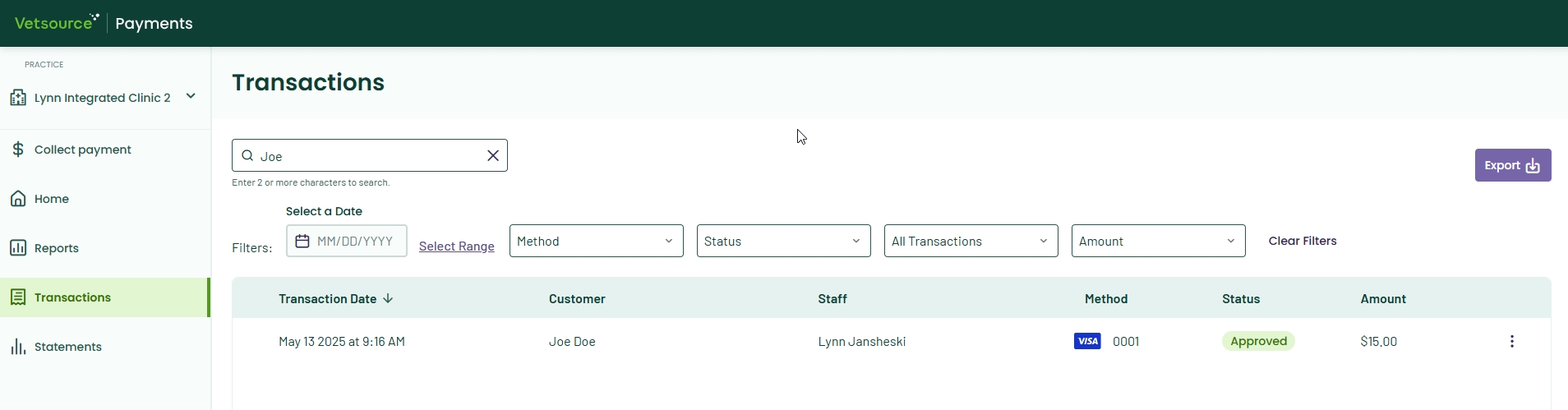
The Checkout Summary will provide all of the same details as if the payment were collected through the pop-up.
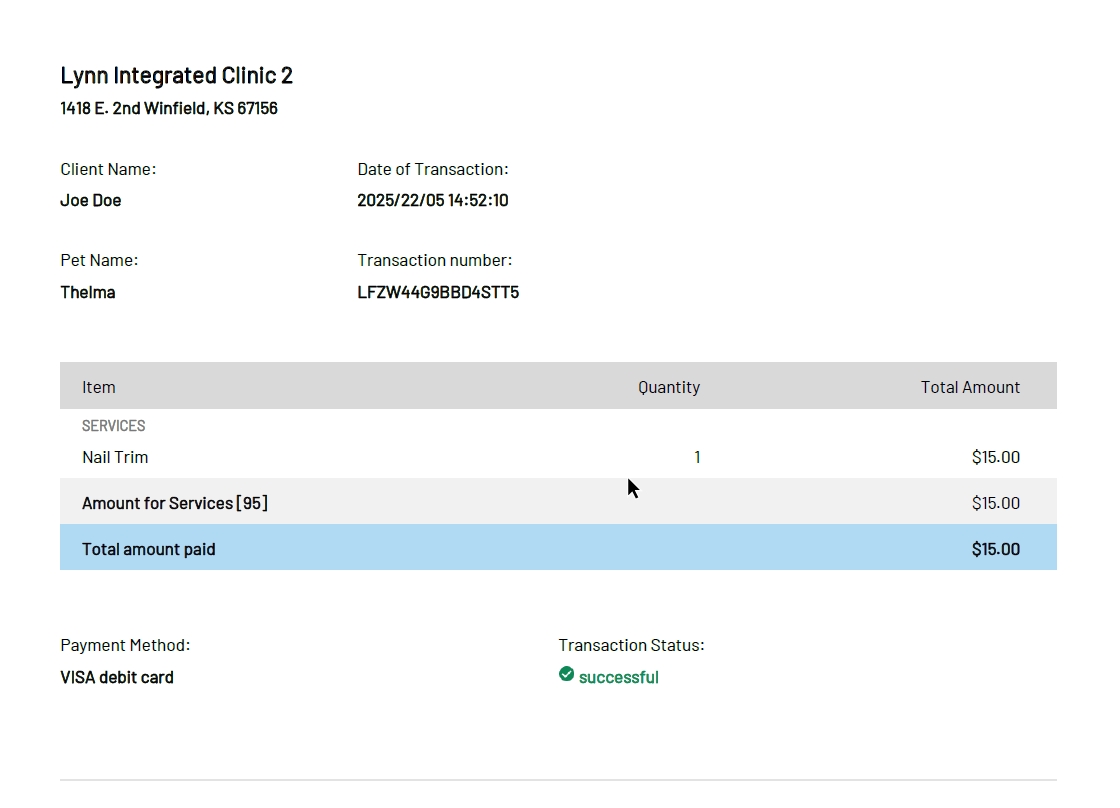
If you forget to collect the payment, your end of day reconciliation will display a mismatch. As long as the Avimark Invoice window was closed properly, you can clear this mismatch by collecting the payment as instructed in this tutorial.