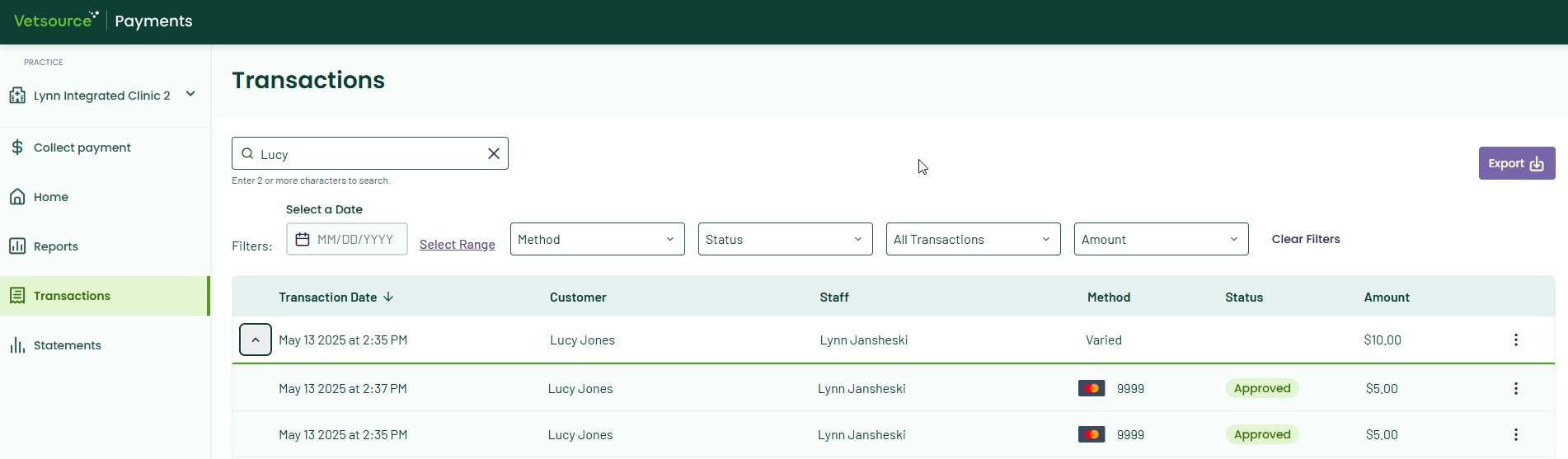Express Checkout: How to process a split payment (Avimark)
Click below to learn by video 🎥
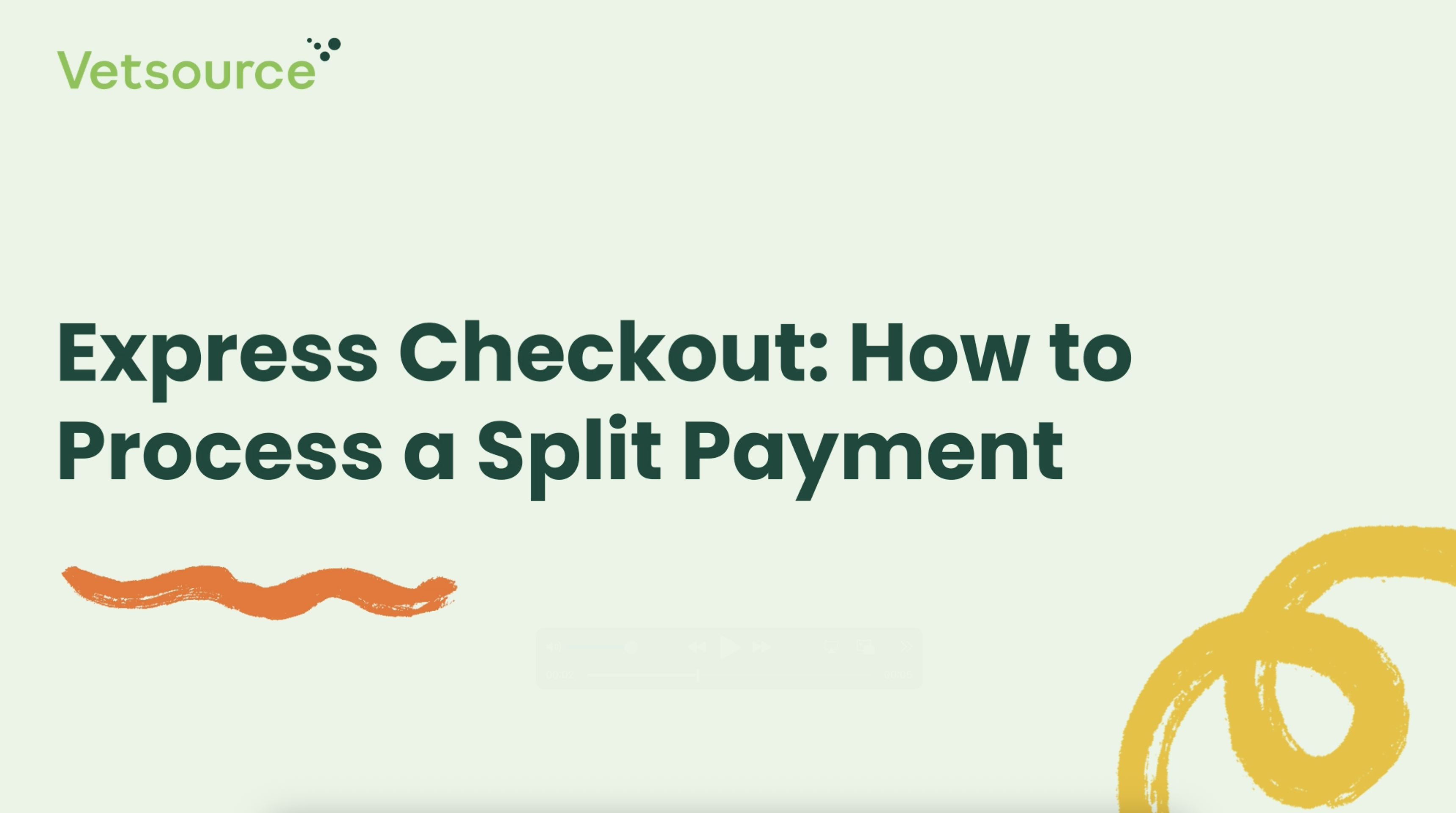
- Start by posting a treatment to your patient's medical history.
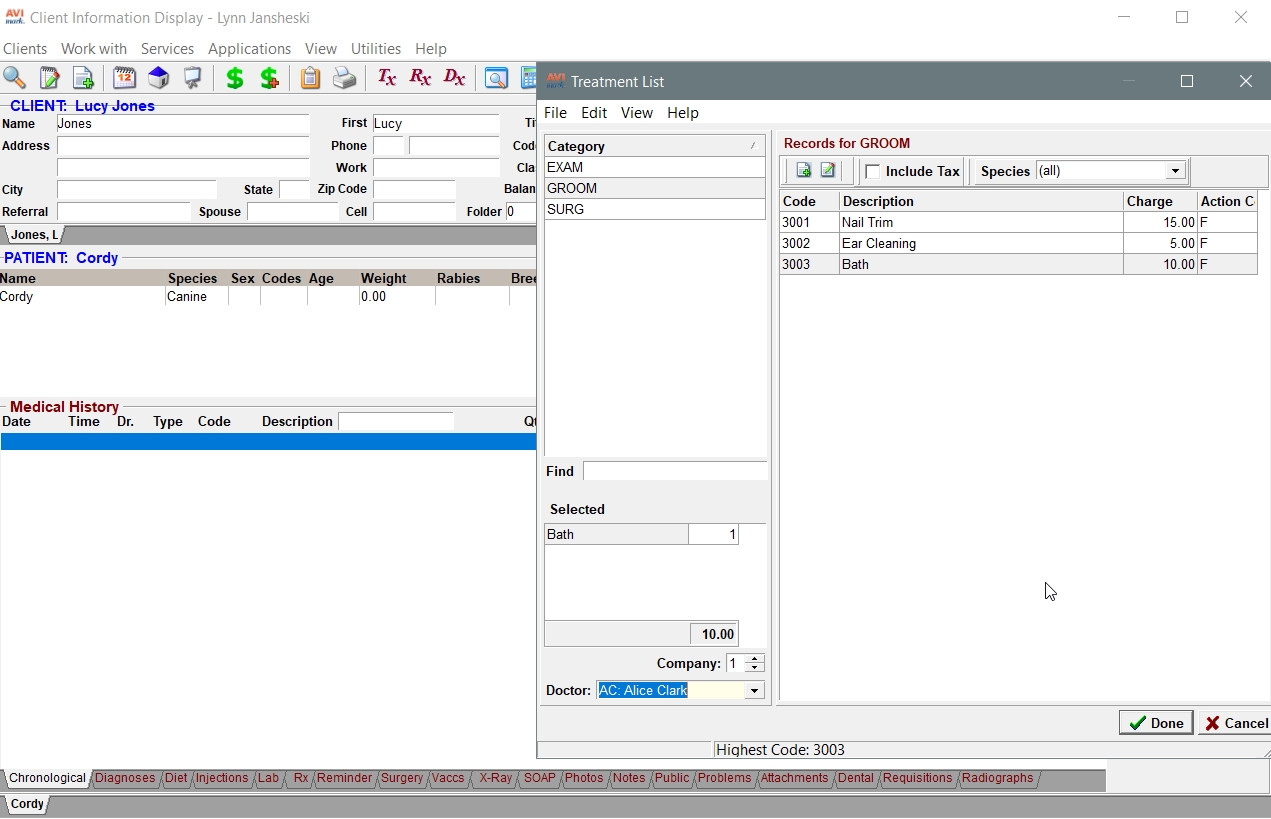
- Next, post the charges for the treatment to create an invoice.
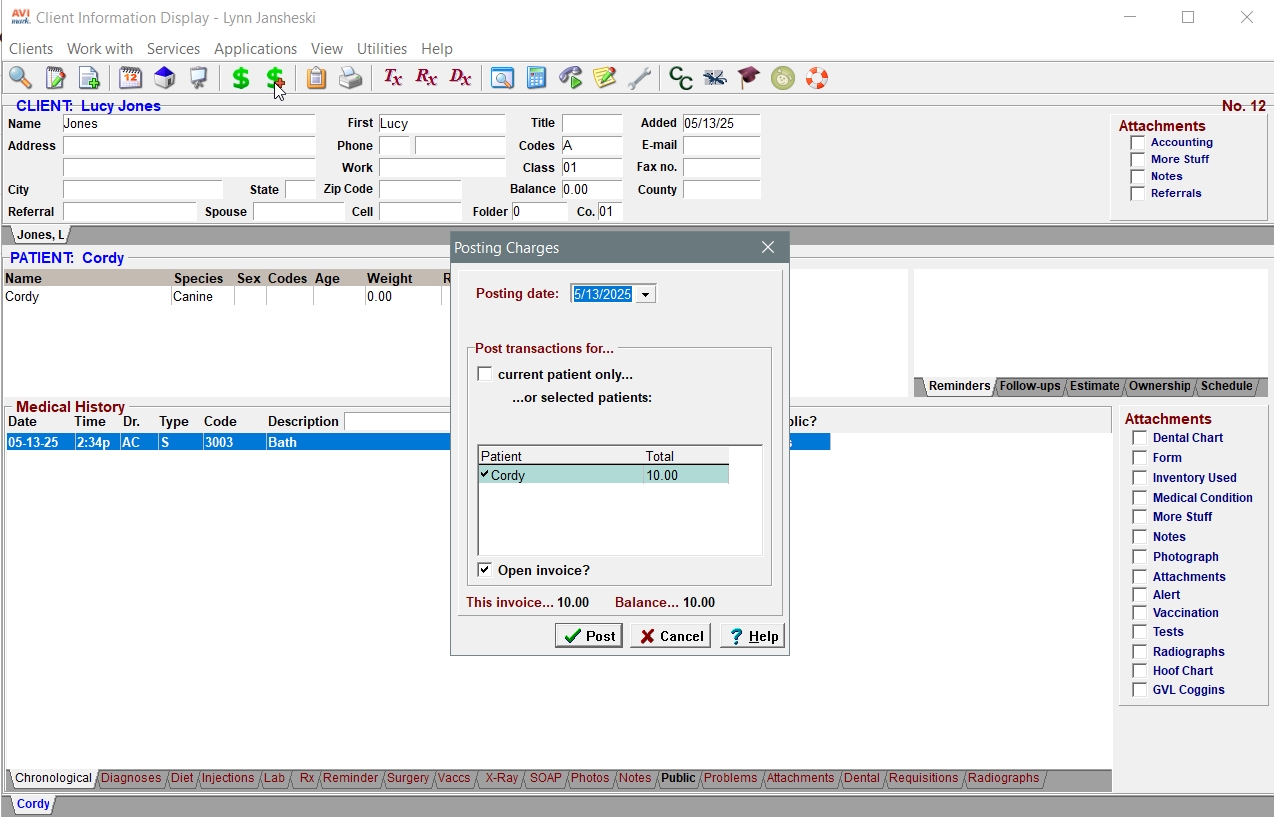
- Select the payment method to match the card type presented by the client and adjust the amount to collect for the first payment.
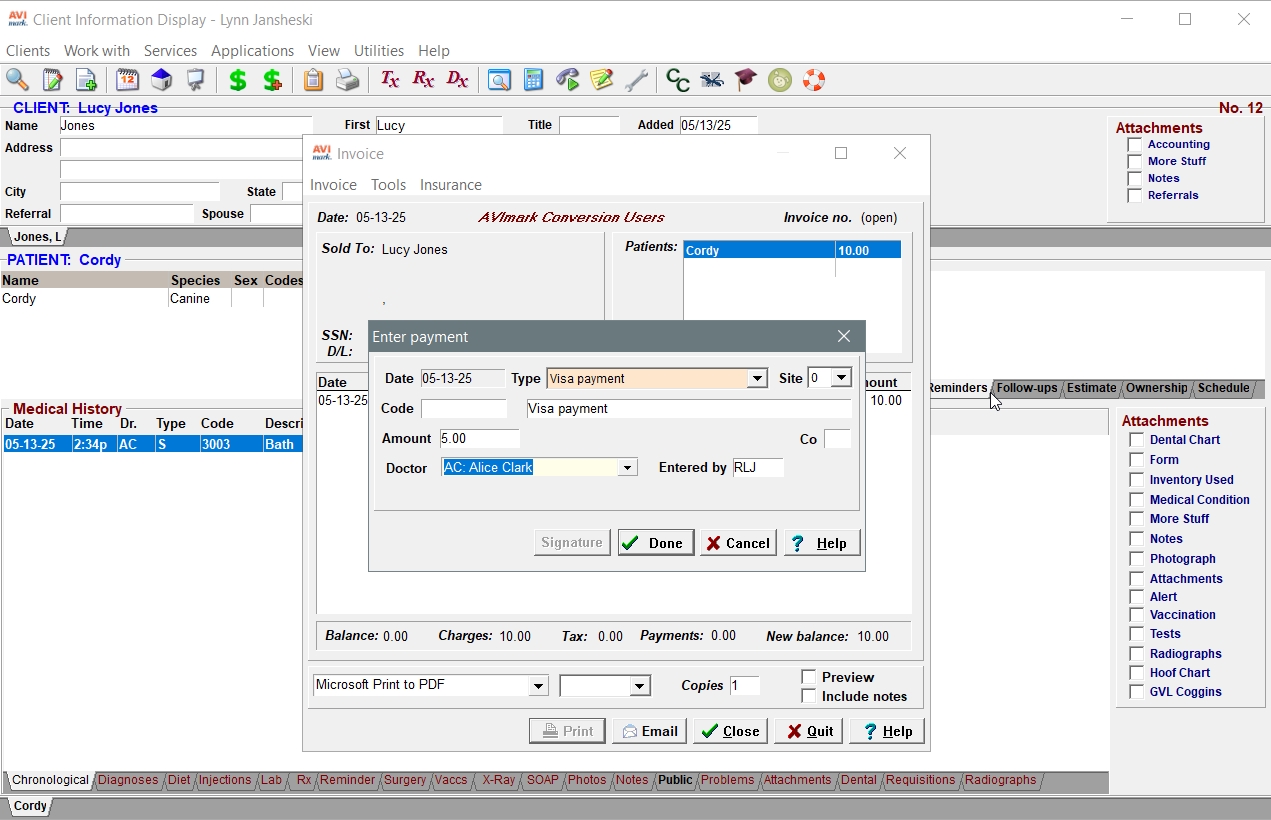
- Choose Express Checkout from the Vetsource pop-up.

- Express Checkout automatically pings the terminal with the total amount of the requested payment. The client should tap, swipe, or insert their card. They can also use Apple Pay, Google Pay or Samsung Pay from their devices.
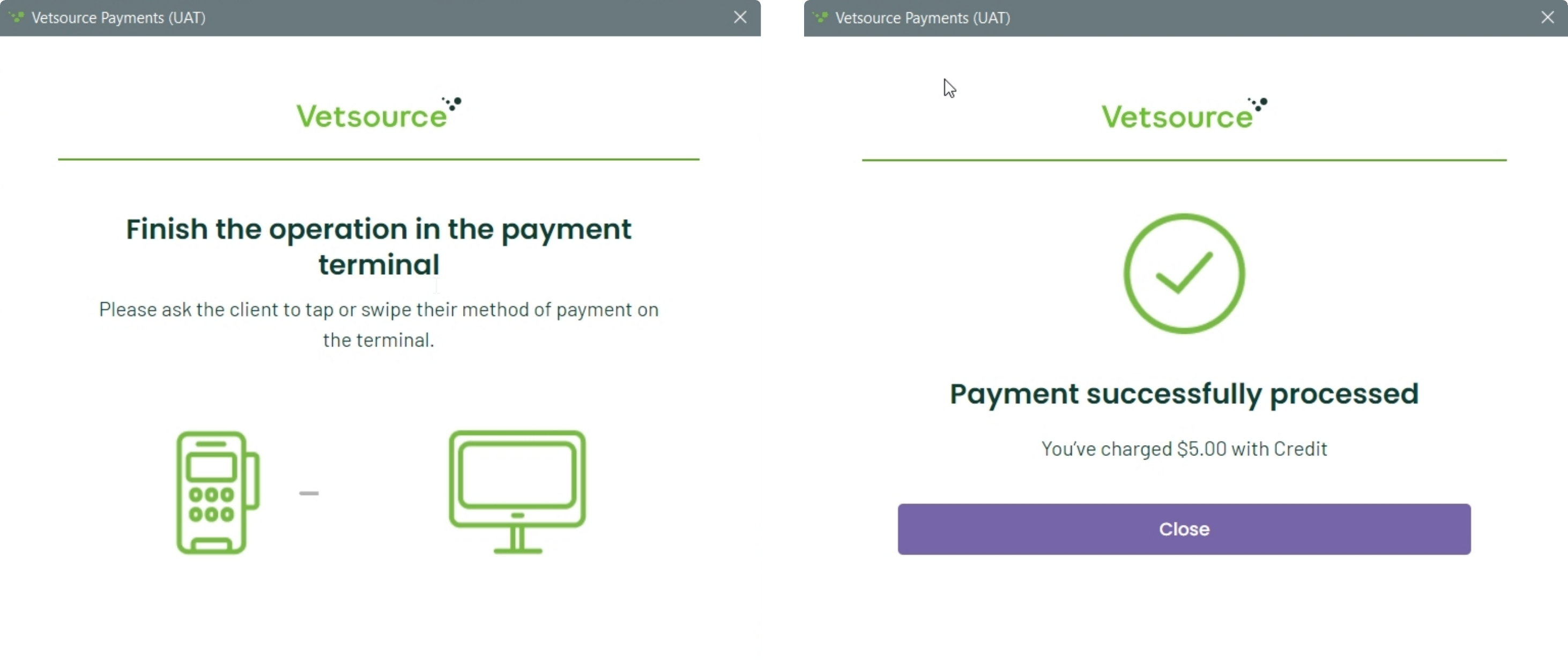
- To process the 2nd payment, right click inside the Avimark invoice window, choose NEW and select the second payment method. Adjust the amount for the remaining balance on the invoice and click Done.
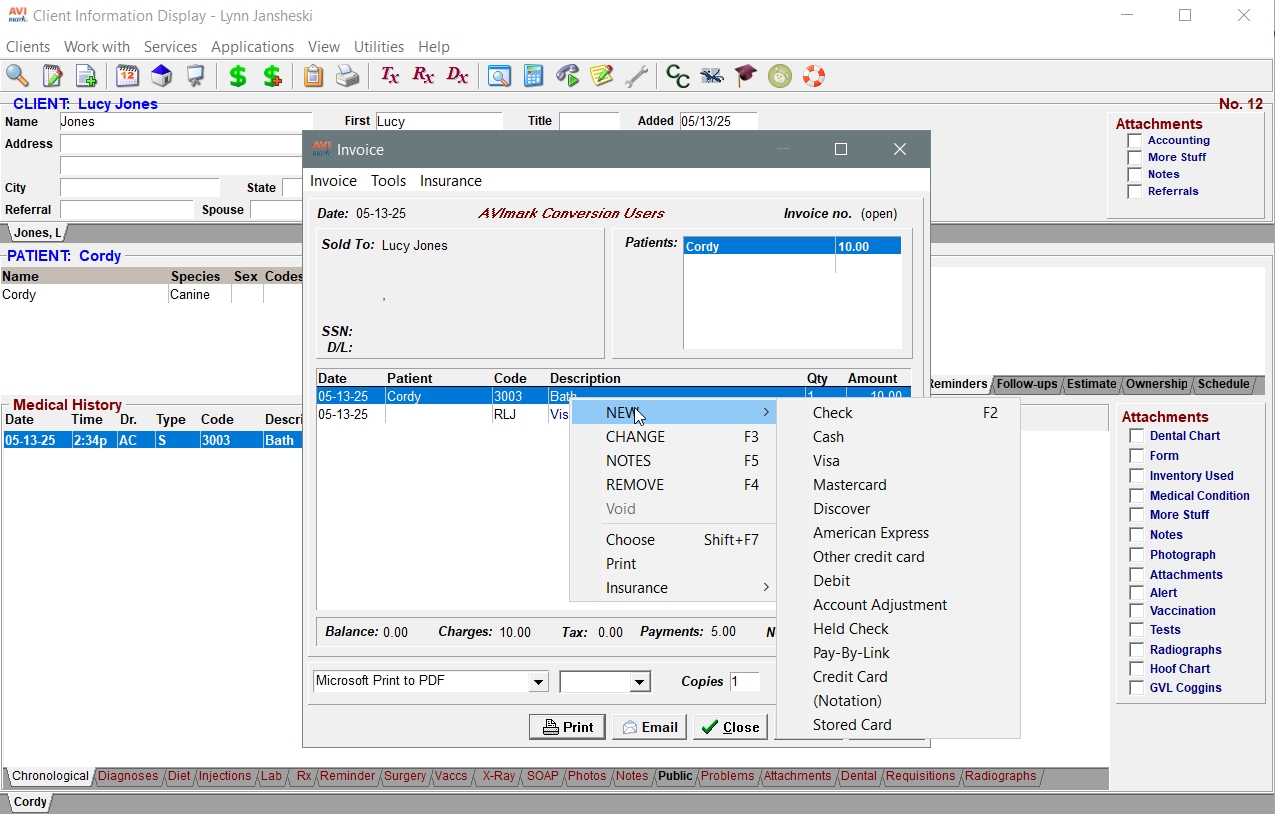
- Repeat the steps to collect the 2nd payment through the Vetsource pop-ups.
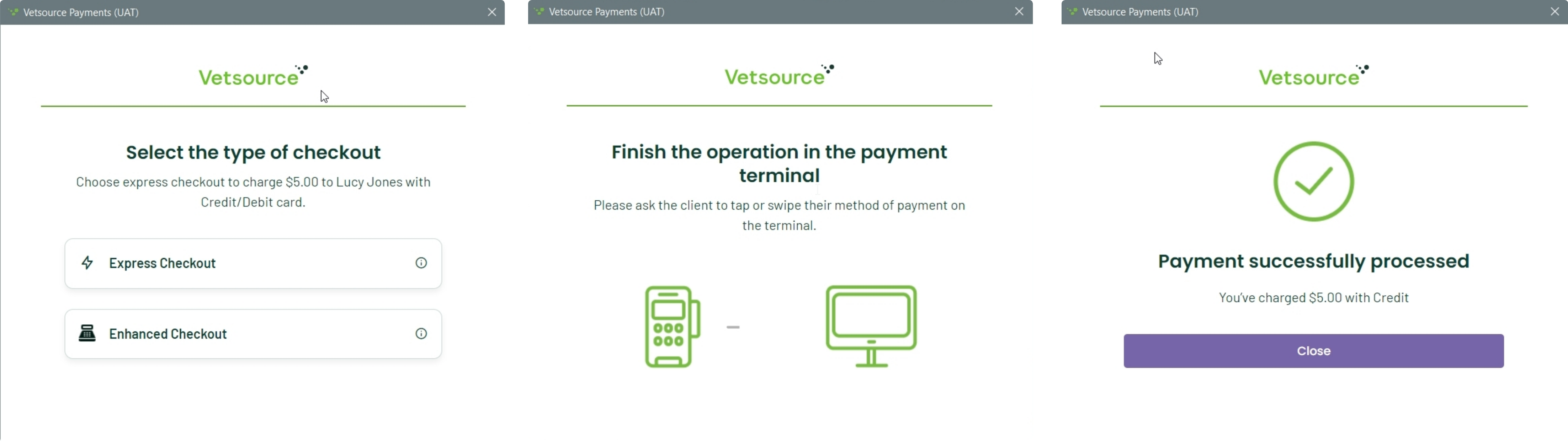
- The split payment is complete. You can now close the pop up and the Avimark invoice window.
Be sure to close the Avimark invoice window with either the Print or Close buttons to enable the transaction to travel to the Vetsource Payments platform.
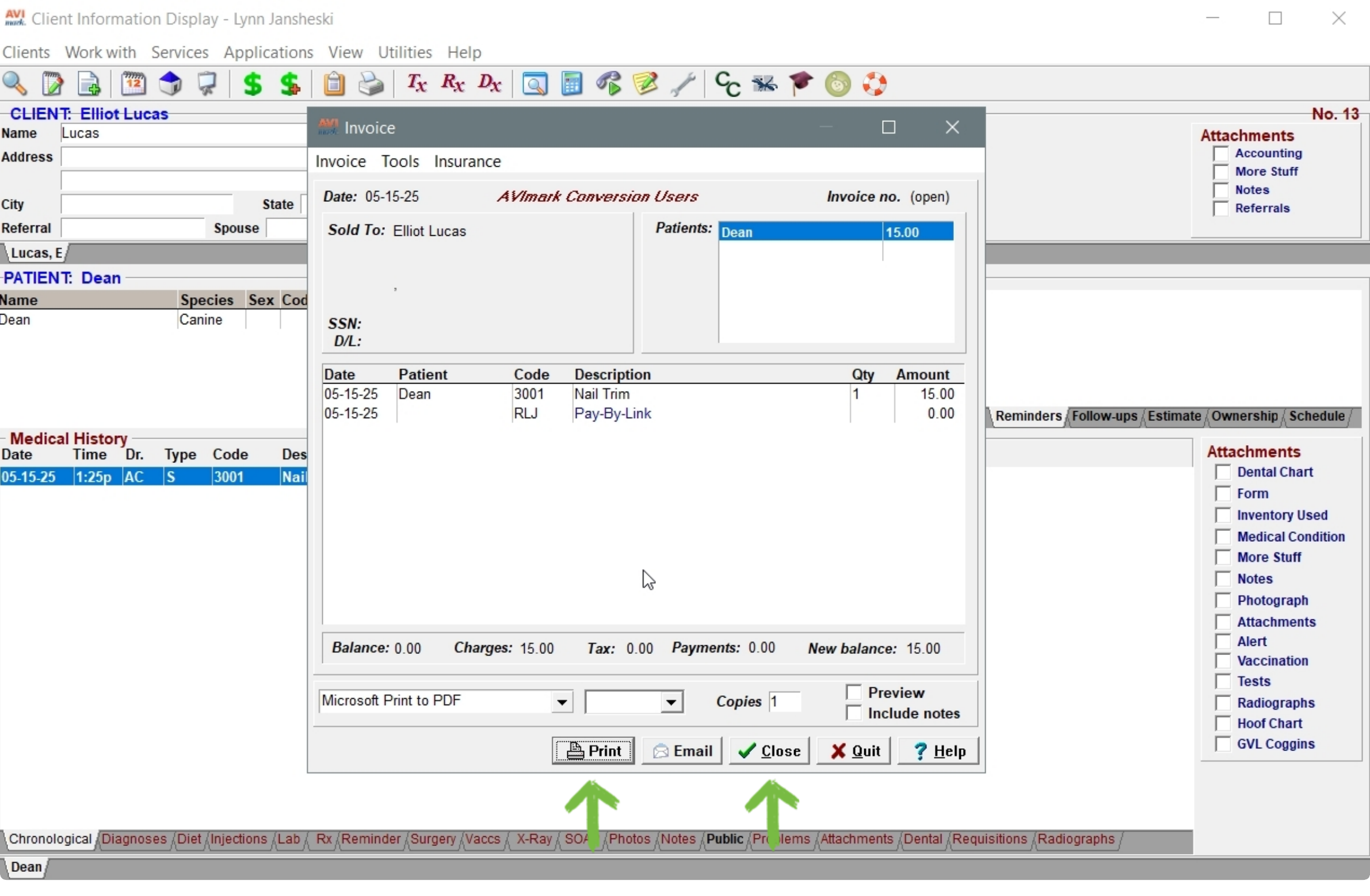
The transactions will appear on the Transactions list on the Vetsource Payments platform as a Varied payment method. Click the arrow to the left of the Varied line to expand the transaction details.