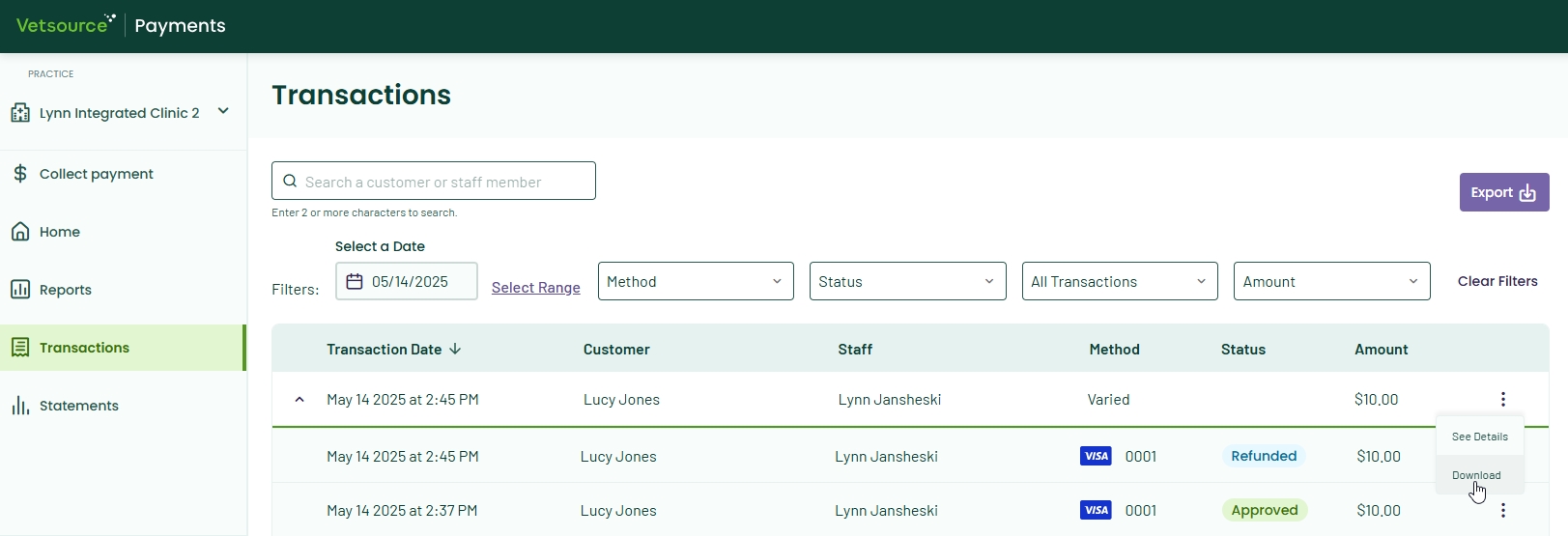Processing refunds (Avimark)
Click below to learn by video 🎥
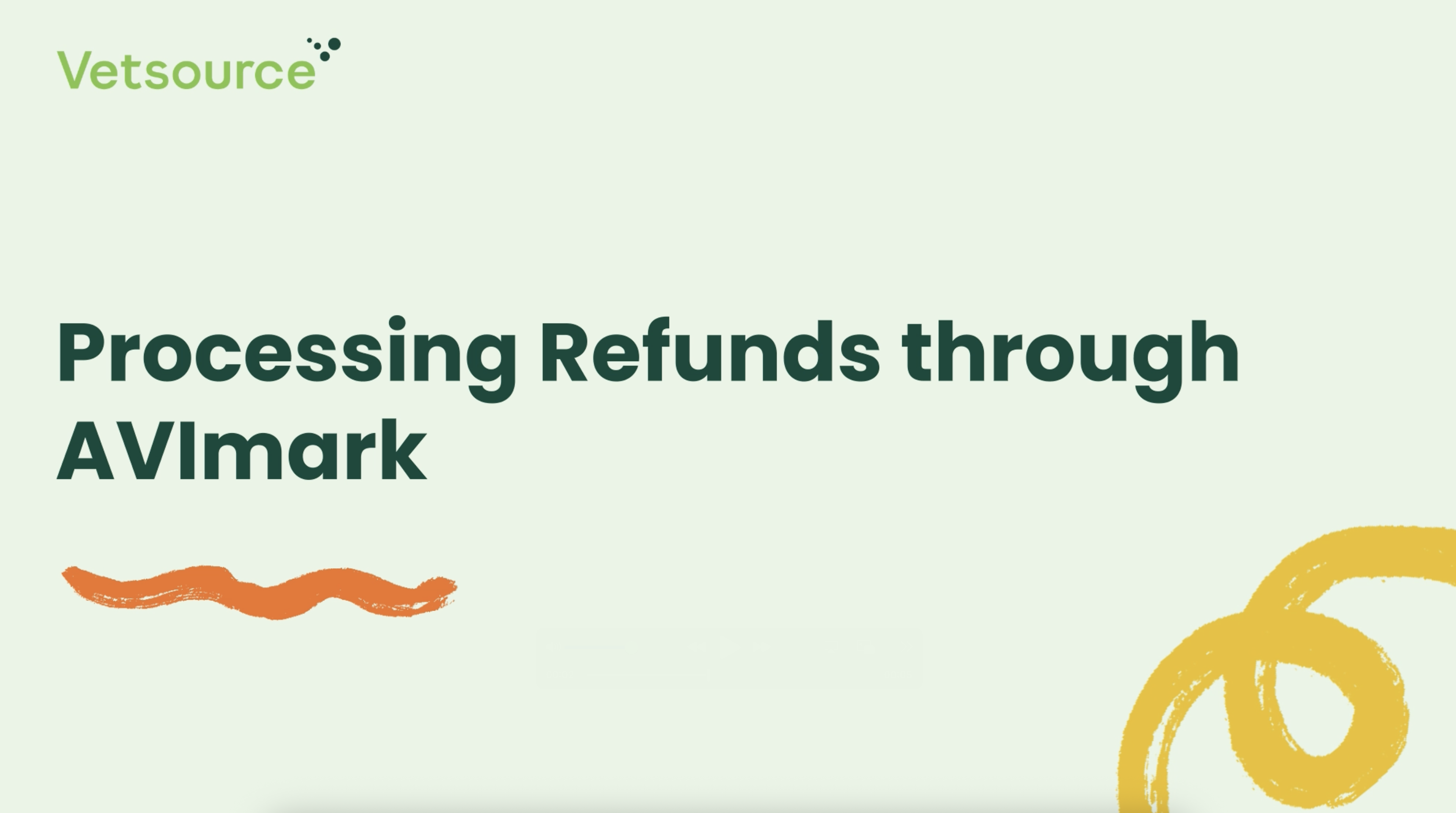
- Start by posting a treatment for the item you would like to refund and change the item to reflect a negative amount and a negative quantity.
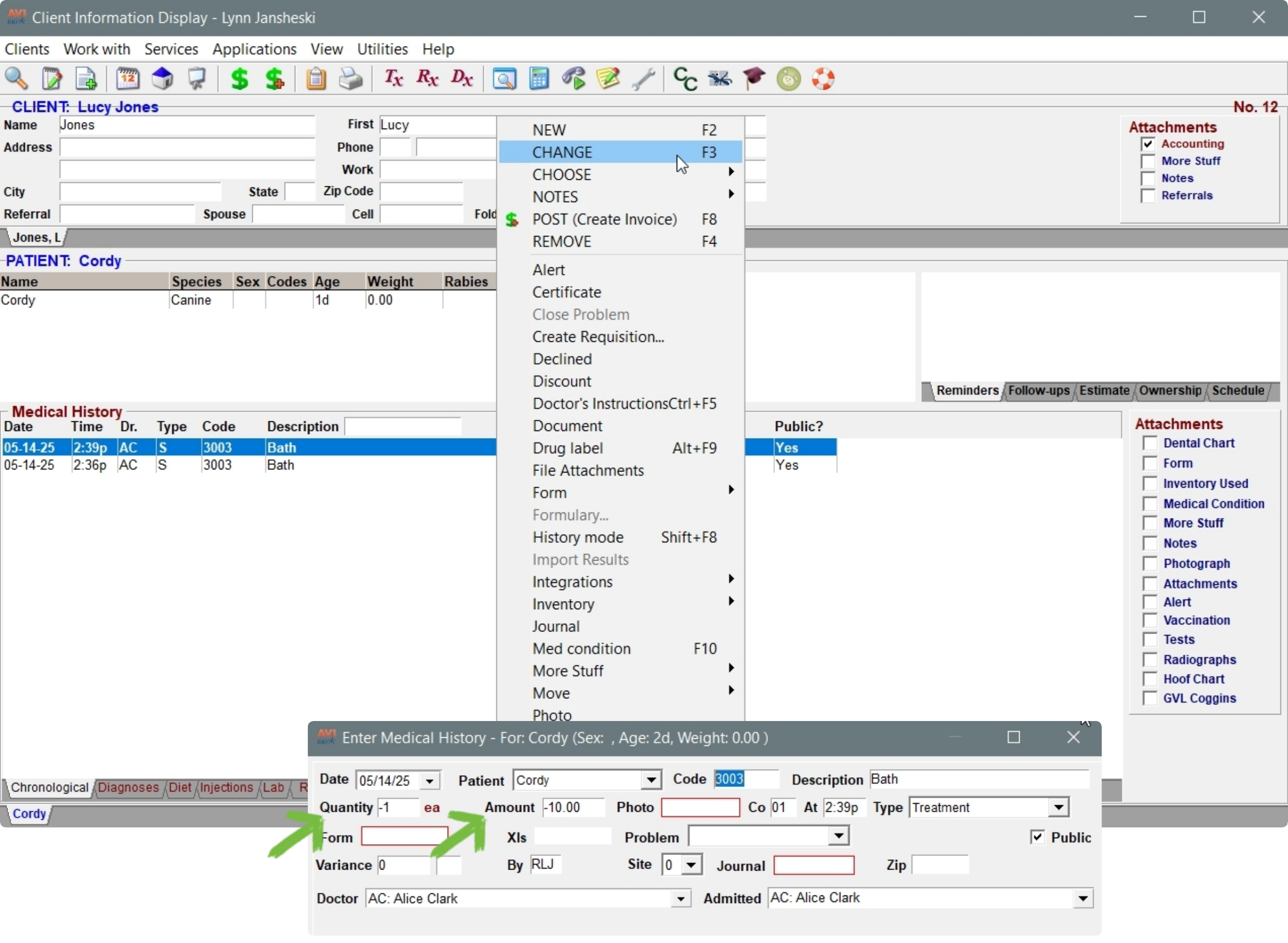
If issuing a partial refund, modify the amount to be refunded.
- Post the invoice. Confirm that the balance and total are negative to indicate a refund.
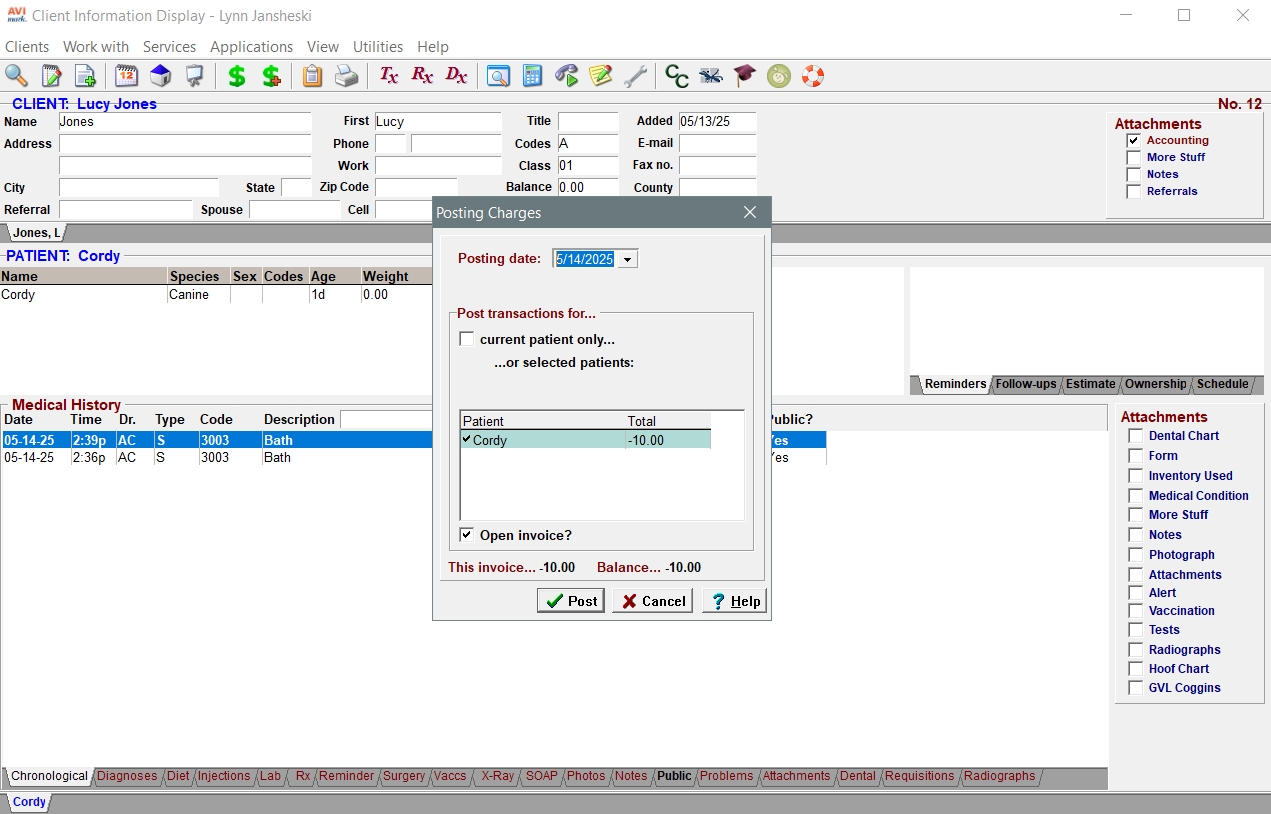
- Right click in the Invoice box, select NEW and choose the payment method to refund.
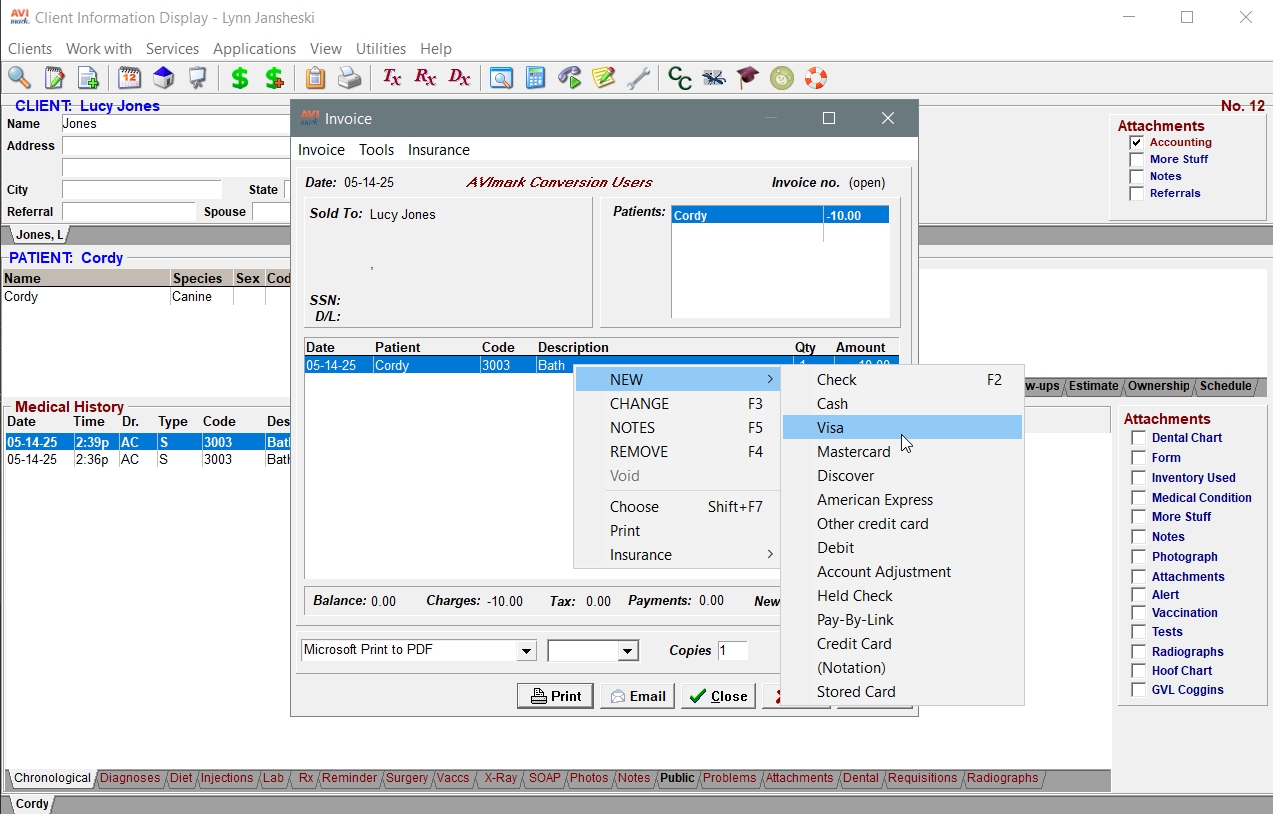
- Enter the total negative amount to be refunded to the client and click Done.
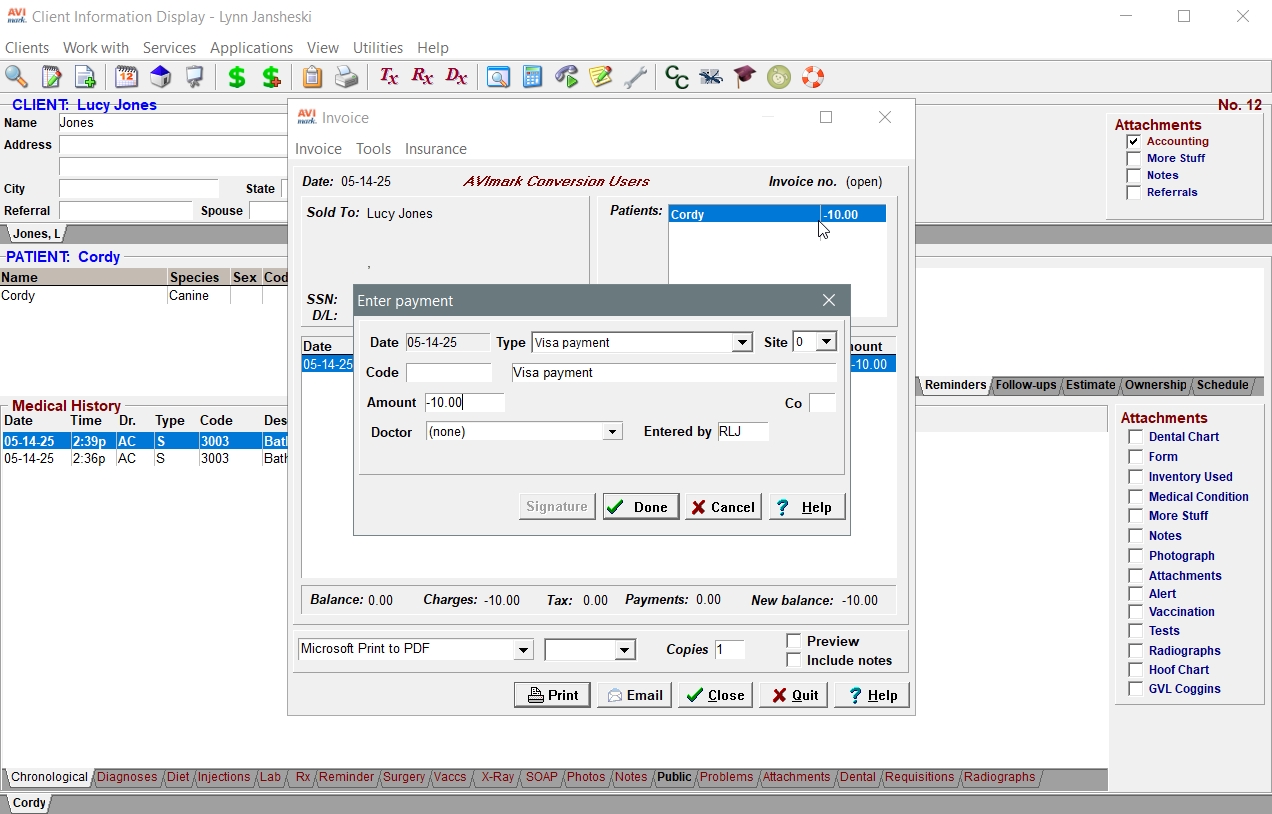
- A Vetsource pop-up will display the last 10 transactions for this client that are an equal or greater amount than the requested refund. Select the transaction that corresponds to the date and time of the original payment collection.
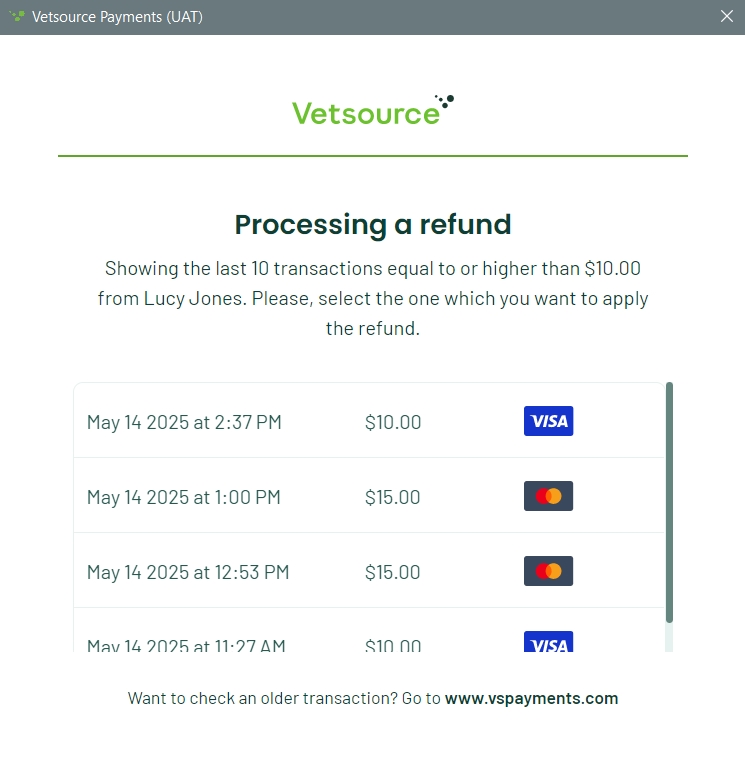
If issuing a partial refund, choose the transaction for the original full payment amount.
- Confirm the refund amount and the card to apply the refund.
- Choose a reason for the refund from the drop down list. This reason will be documented on the client's Checkout Summary of the transaction.
- Click Continue.
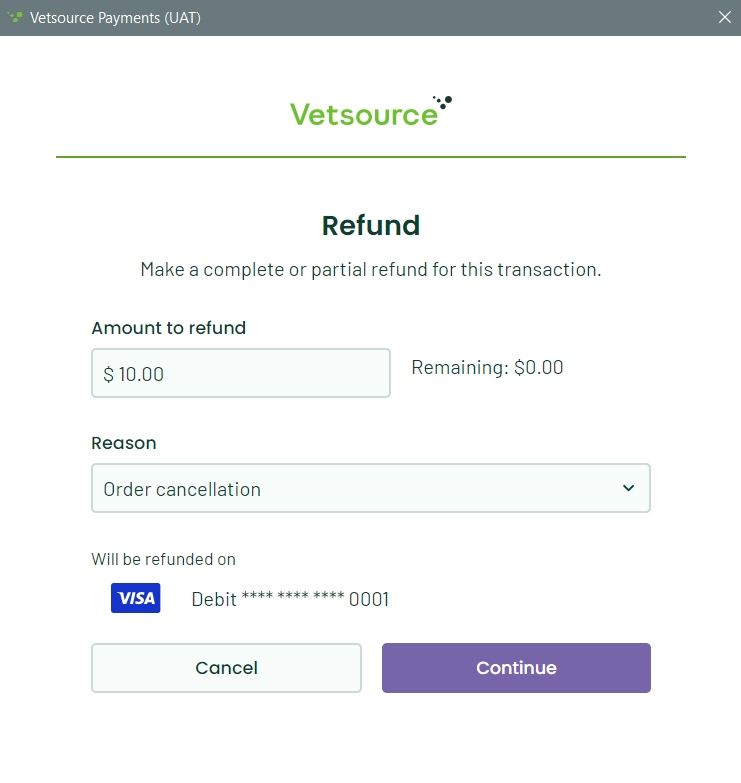
- Confirm the requested refund and close the confirmation pop-up.
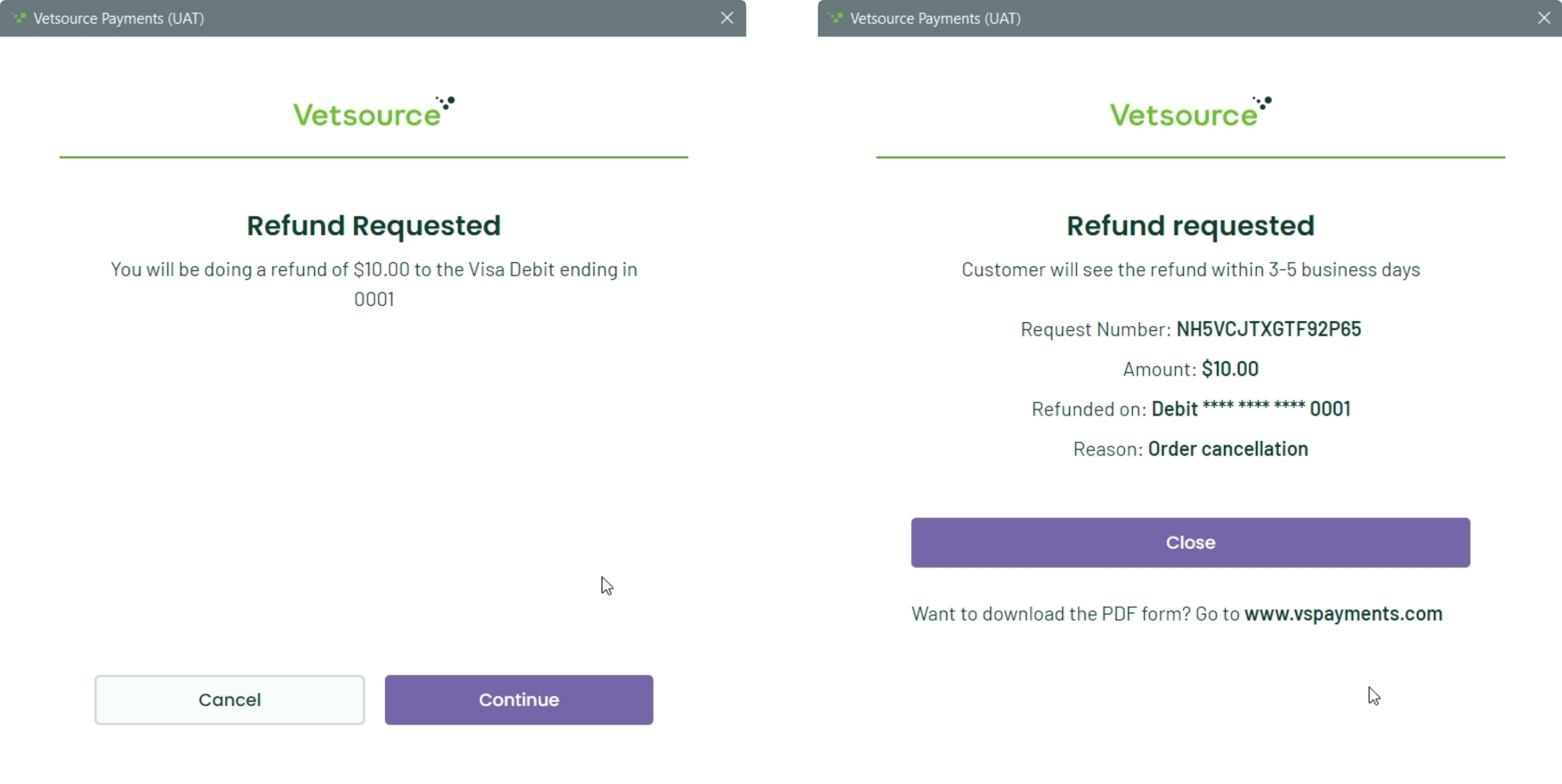
- The refund is complete. You can now close the pop up and the Avimark invoice window.
Be sure to close the Avimark invoice window with either the Print or Close buttons to enable the transaction to travel to the Vetsource Payments platform.
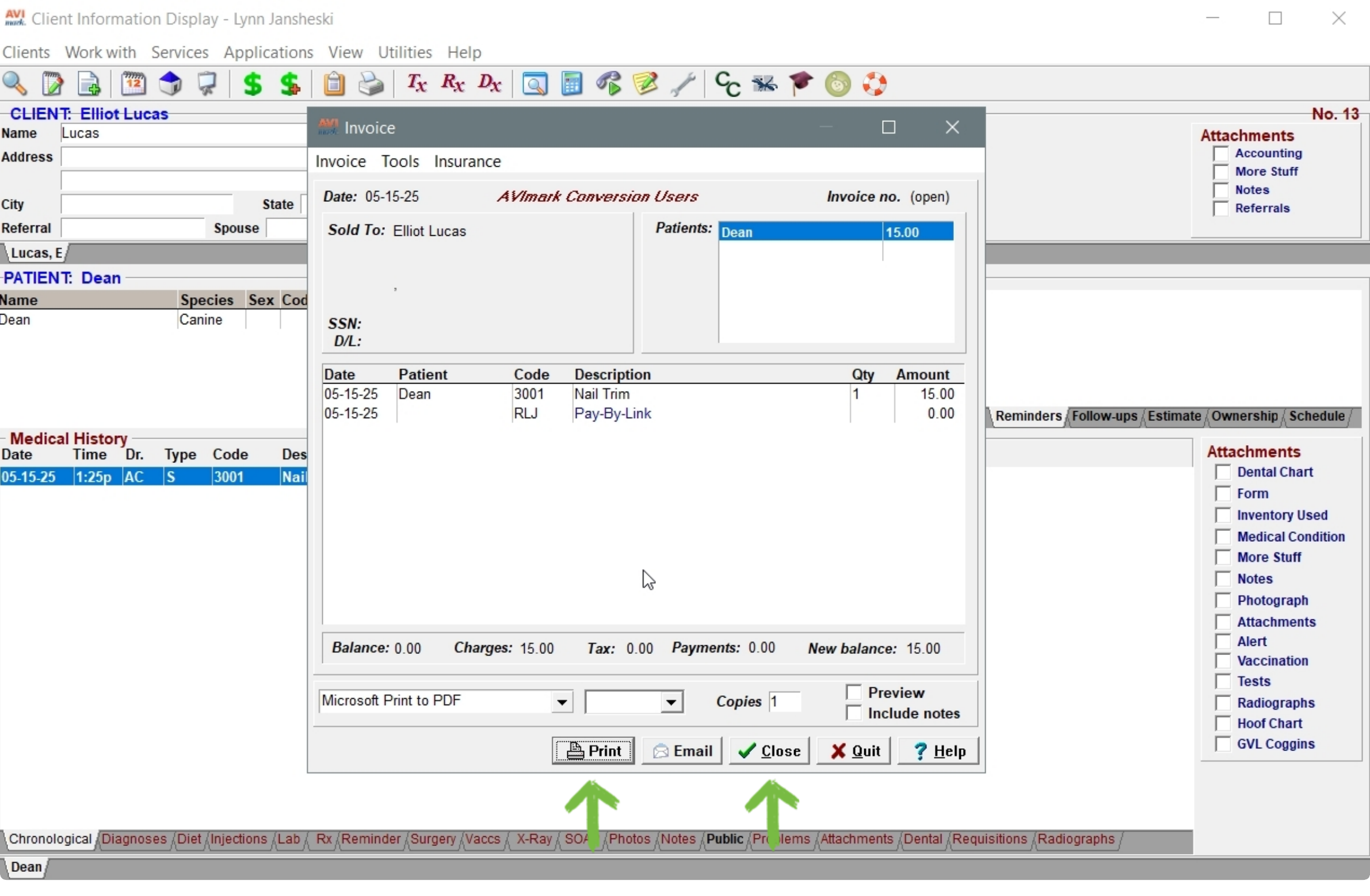
The transaction will appear on the Transactions tab as a Varied payment method. Click on the arrow to the left of the transaction to expand the individual transactions.
Right click the 3 vertical dots to the right of the Varied line to see or download the Transaction details.