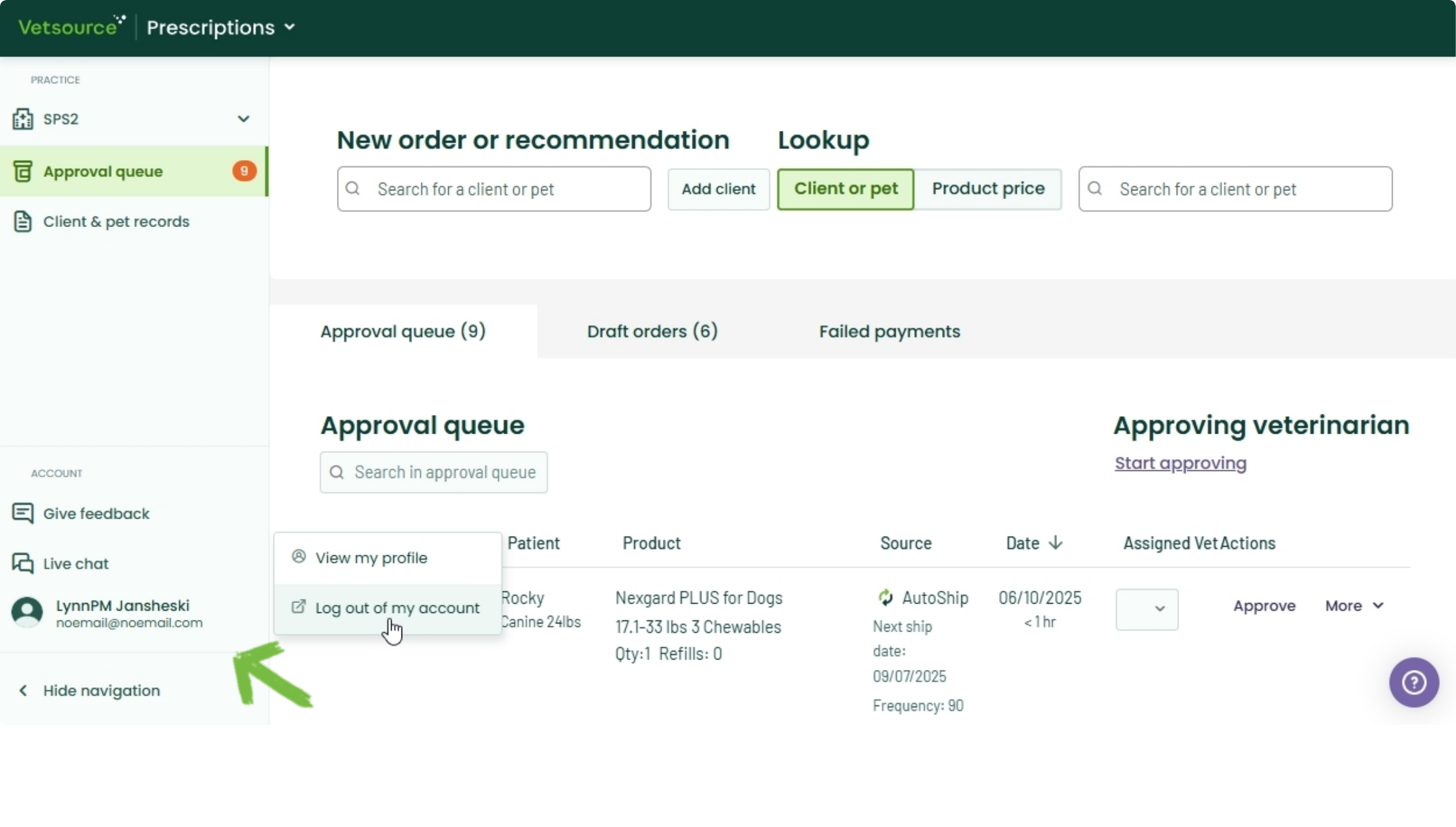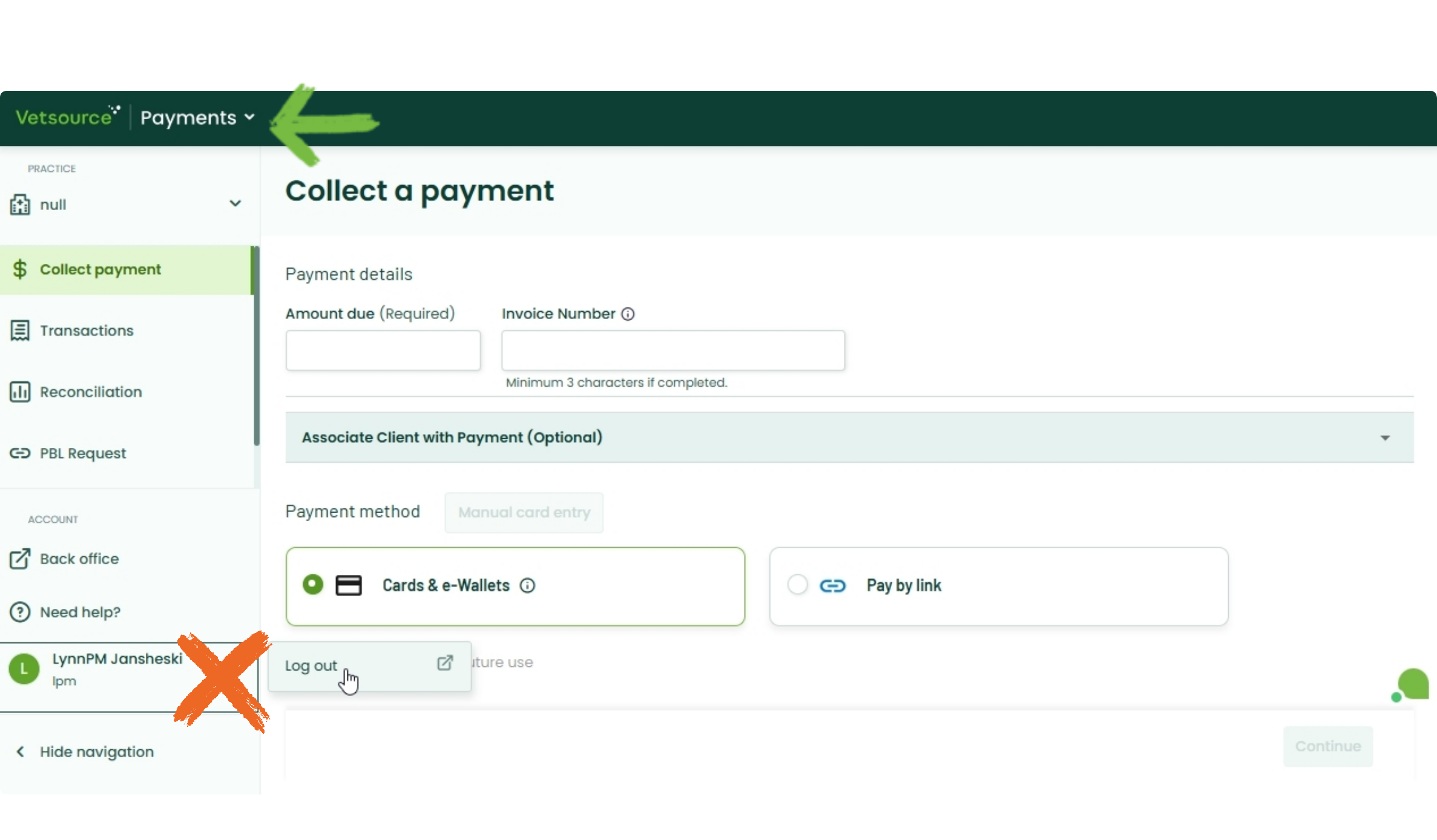Enhanced Security
Enhanced Security is an optional platform feature that allows administrators to set permissions for veterinary staff according to their roles.
Permissions Overview
User permissions by role as it relates to the Vetsource Payments platform
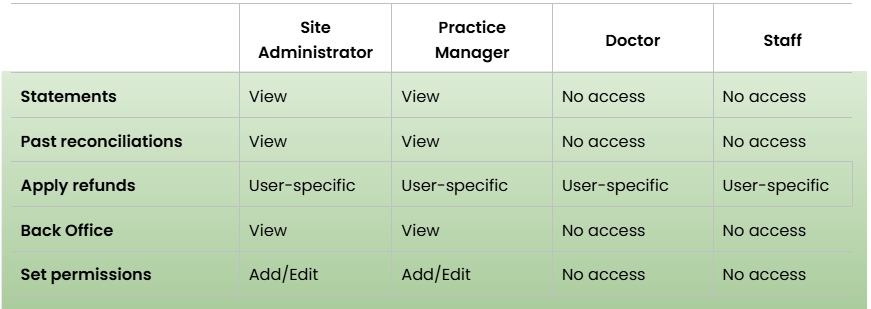
Statements, Past reconciliations and the Back Office will only be visible to Site Administrator and Practice Manager roles.
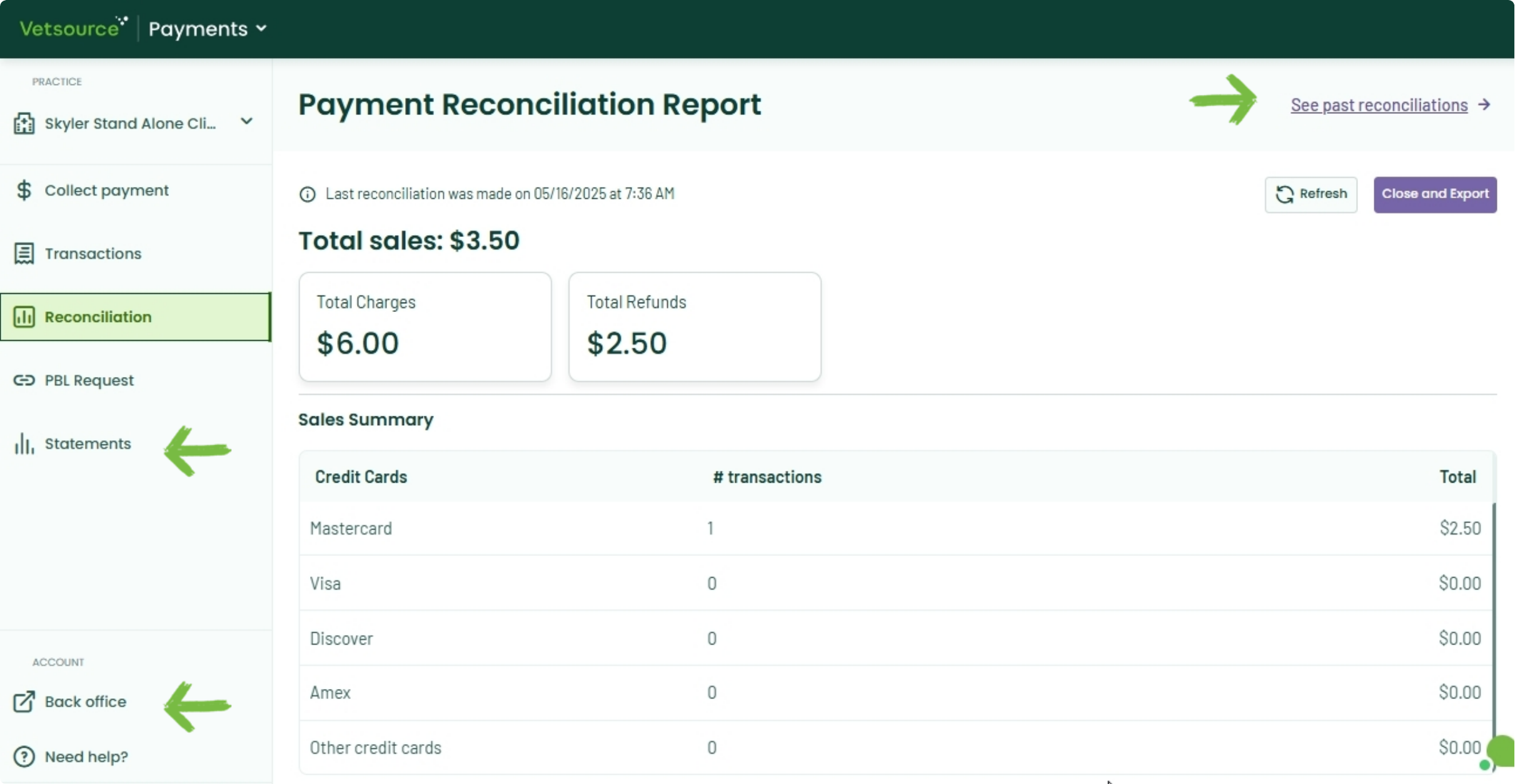
Refund permissions are set for every role. The Refund option for a transaction will be grayed out if the user does not have the Apply refund permission checked in their staff profile.
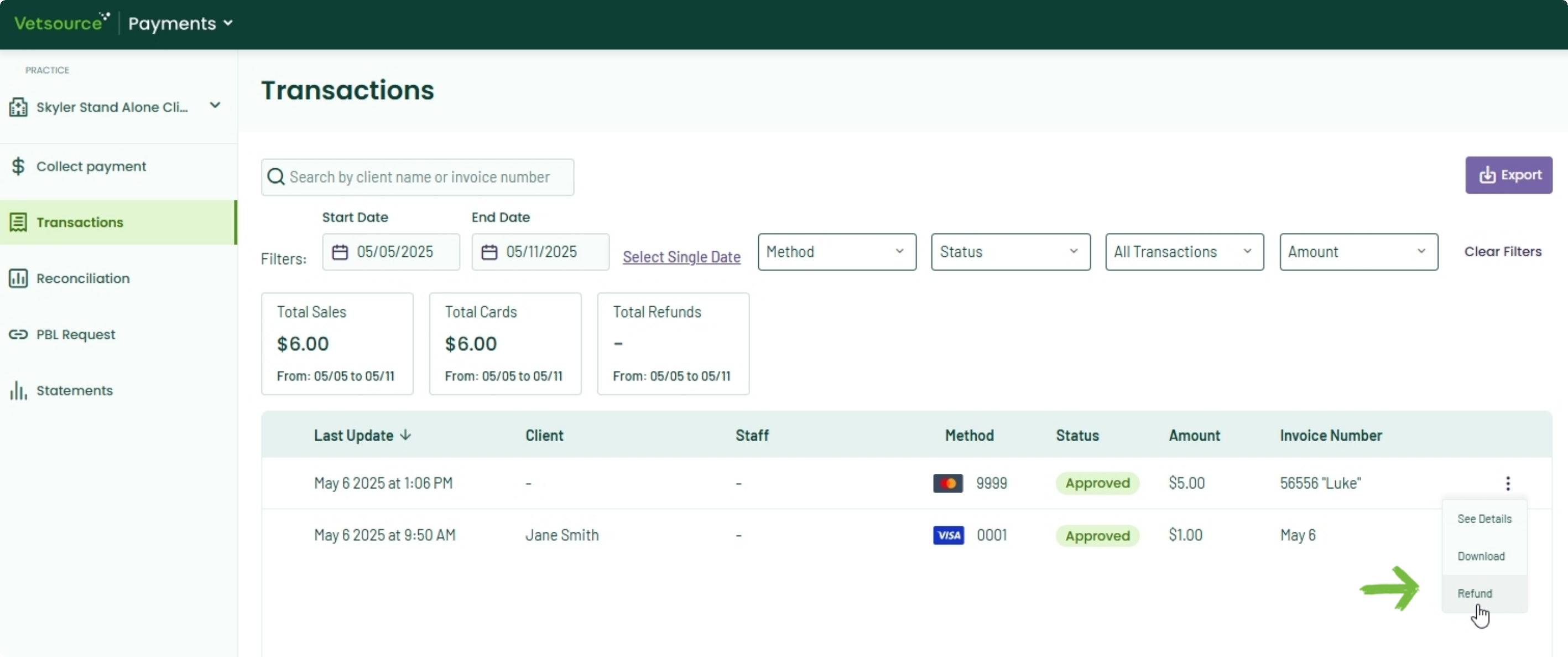
How to set permissions
- From Practice Home, administrators can access your practice settings by clicking your practice name at the top left and choosing Settings.
- Click Staff from the list of settings.
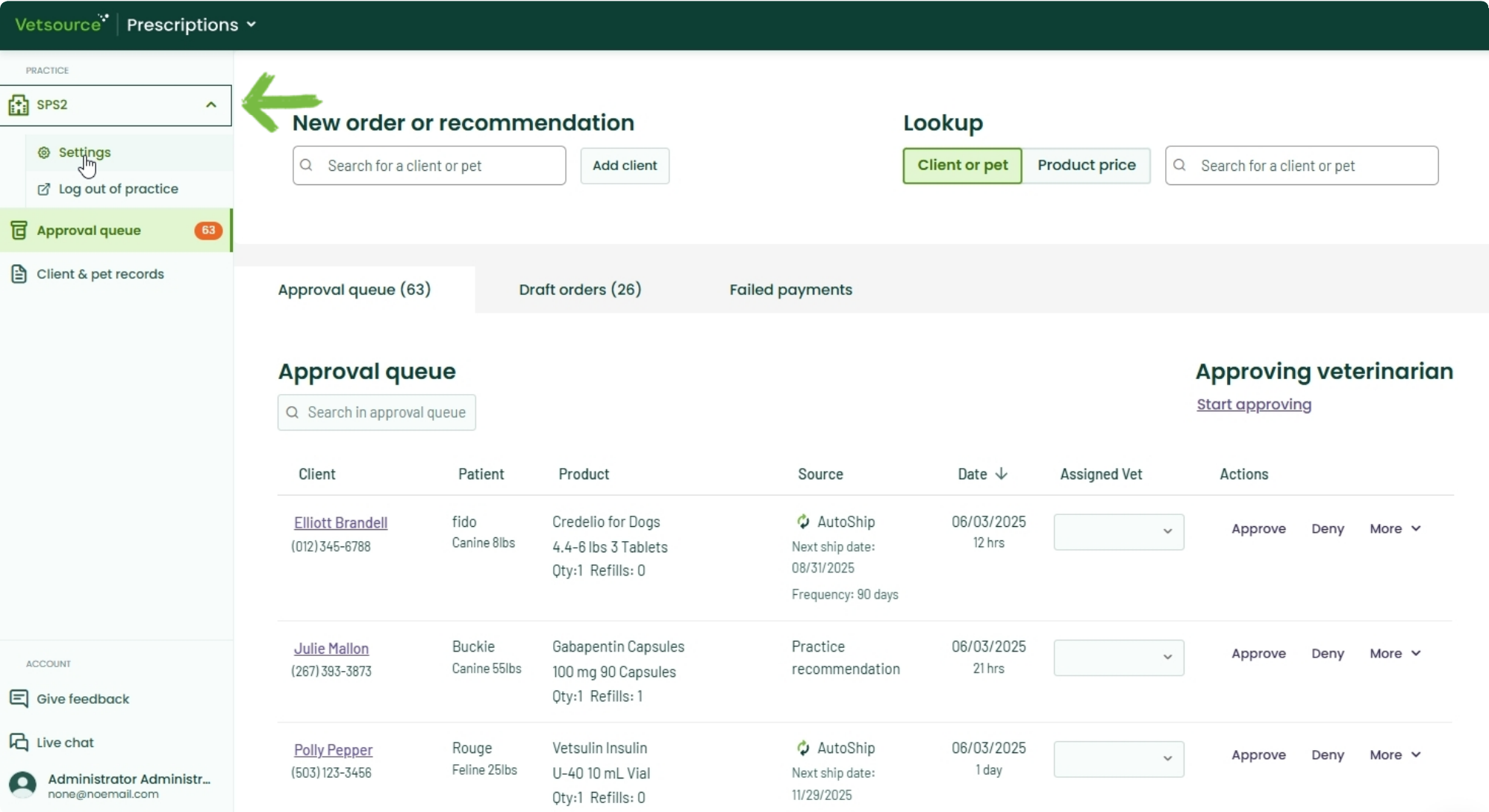
- Click Add a staff member or Edit an existing staff member.
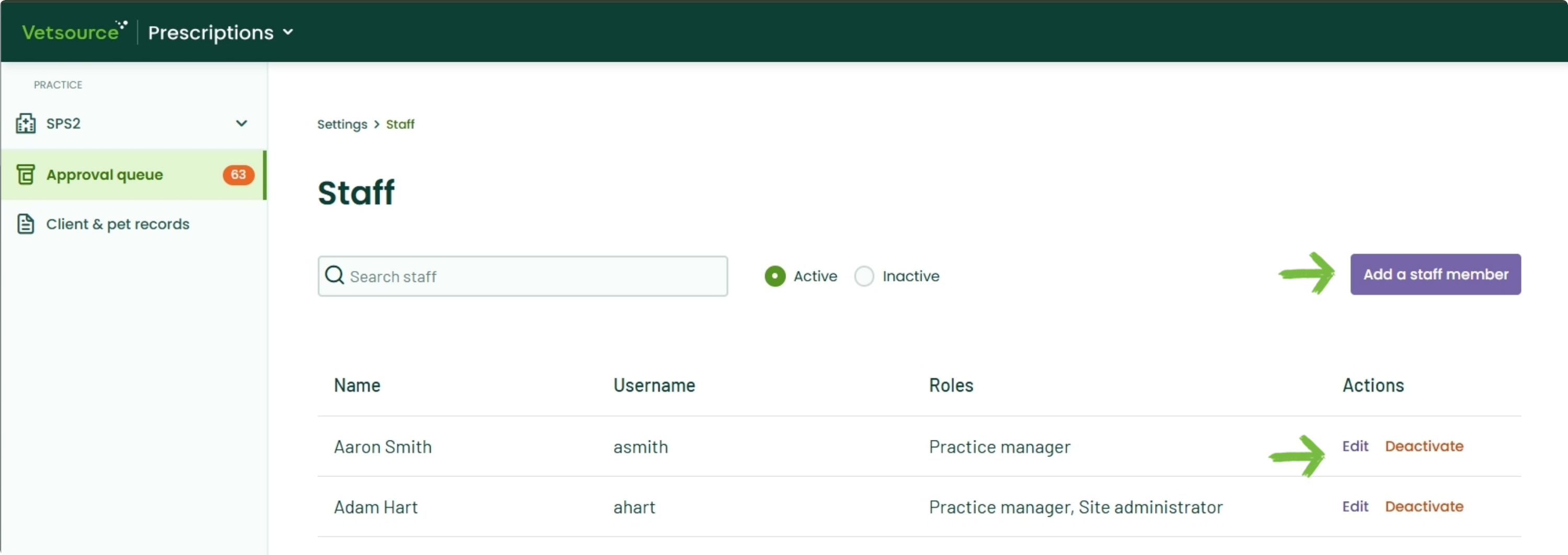
A window will slide out from the right of the screen.
Choose a role. To create a staff role, leave all options unchecked.
Enter name, username, and email.
The password will be set by the user when they receive an email to finish setting up the account. Do not enter a password here.
Choose Apply refund if applicable. This permission is set individually for all roles to allow specific users the permission to apply a refund to a payment collection.
Click Save.
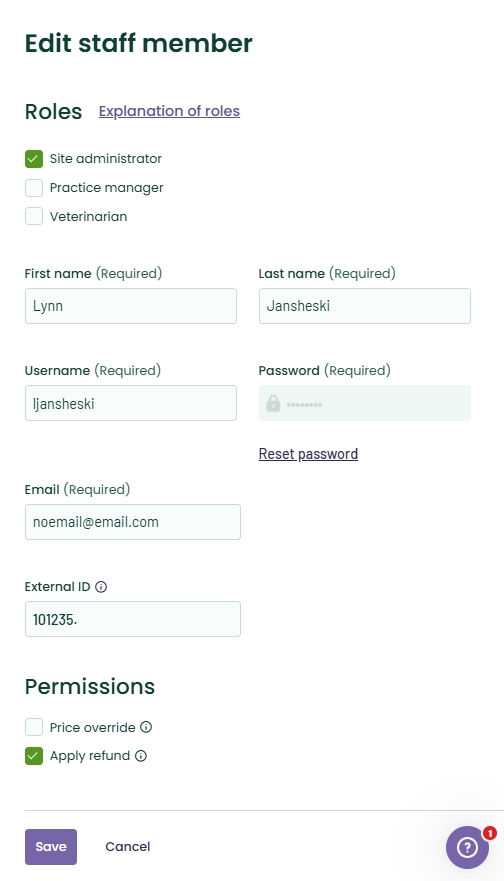
How to log in and log out
- Access Practice Home at practice.securevetsource.com and enter your Practice ID and Practice Password.
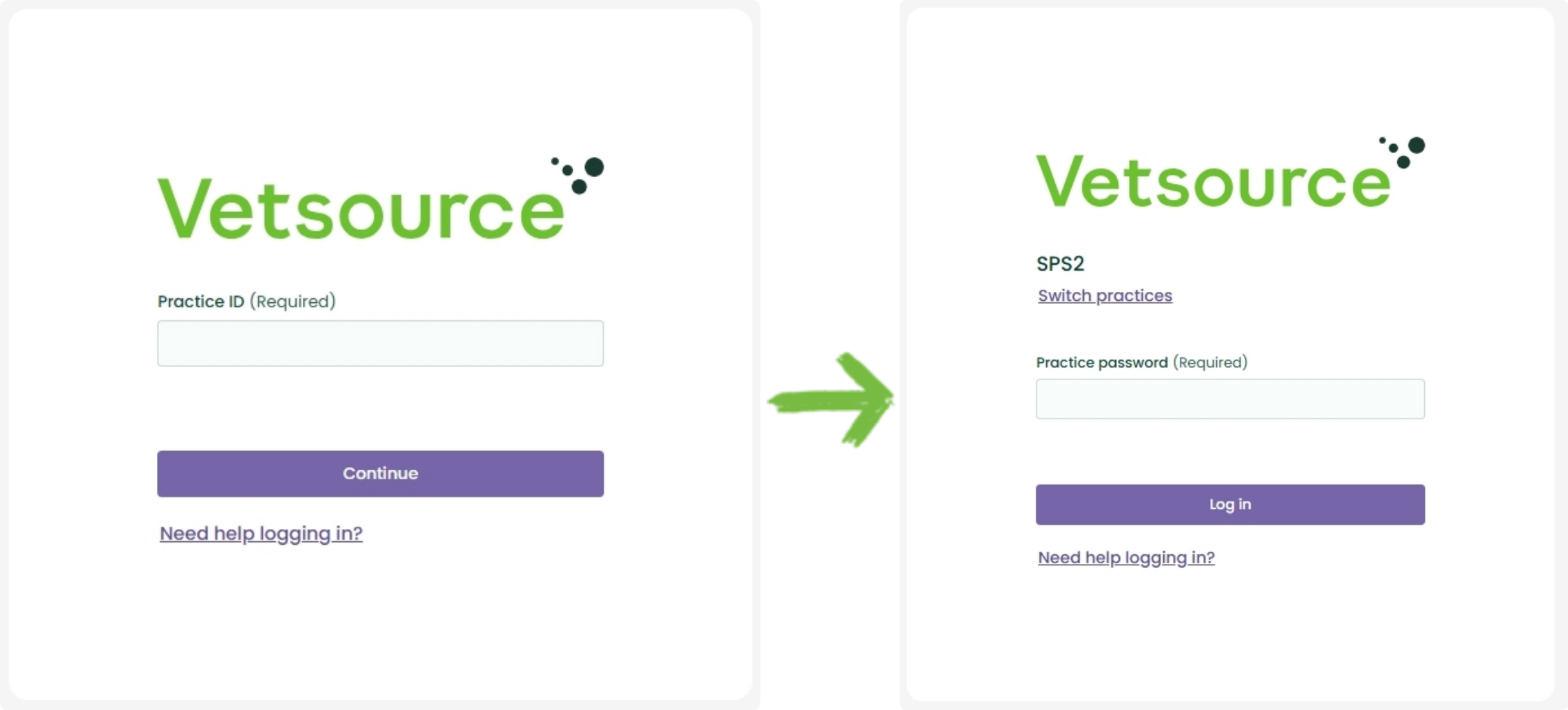
- Verify that the default Staff log in is visible on the lower left of the screen. If not, follow the directions below to log out the previous user.
- Click Prescriptions at the top left and choose Payments from the drop down.
- Log in with your individual Username and Password.
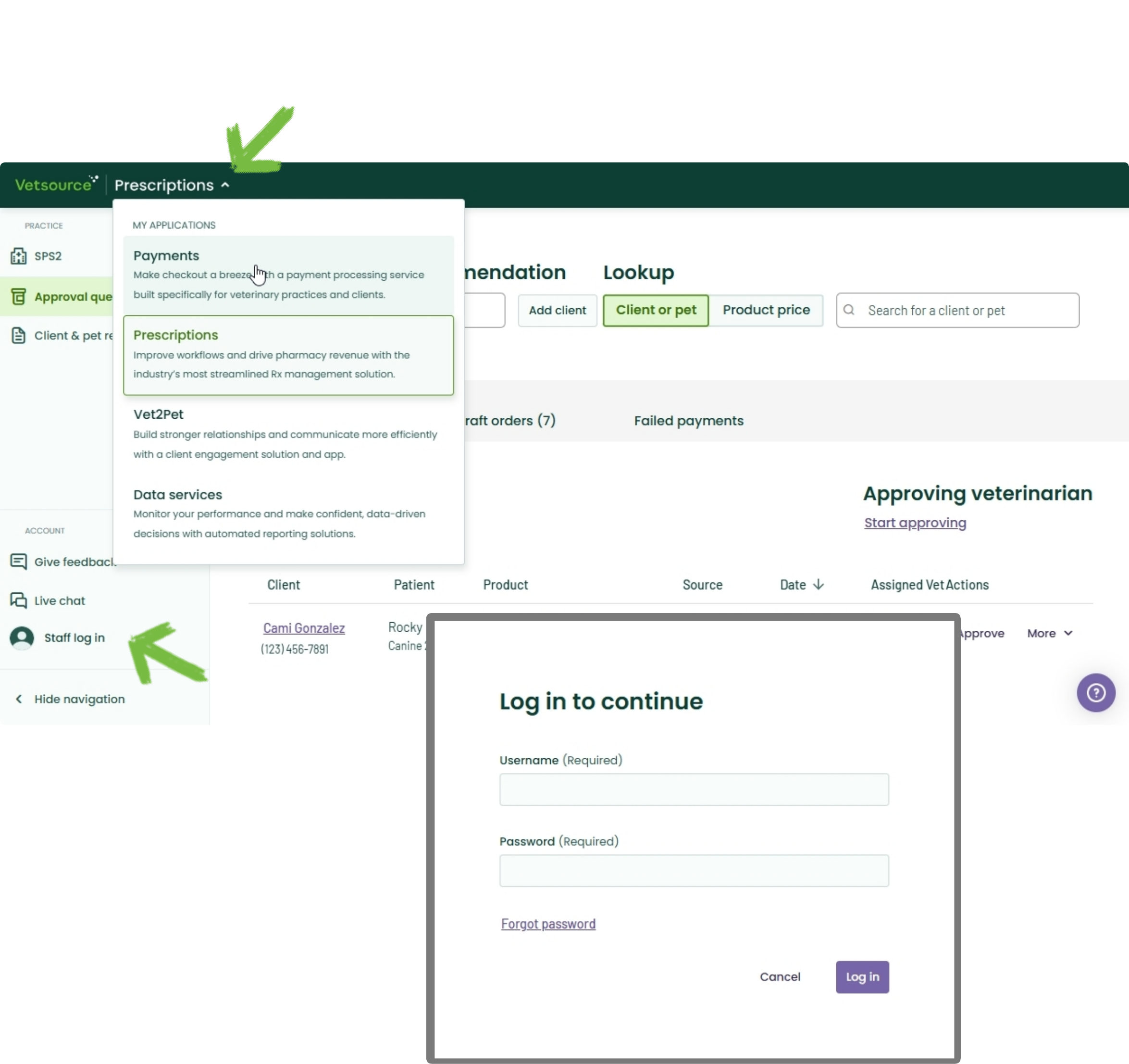
- To log out, switch back to Practice Home by clicking Payments on the top left and selecting Prescriptions.
- Click on the user in the lower left and select Log out of my account.