How to send a Pay-by-link request
Click below to learn by video 🎥
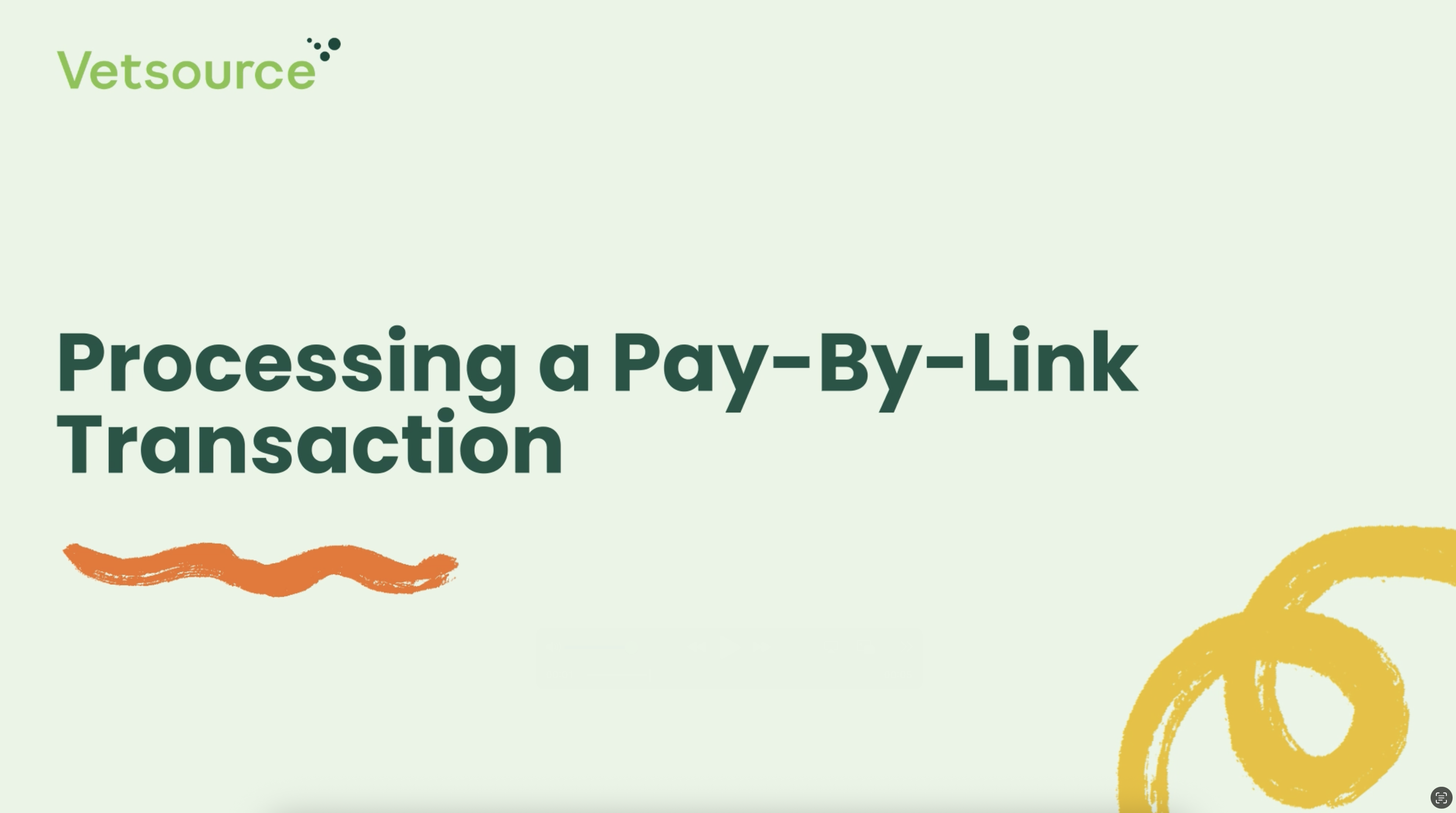
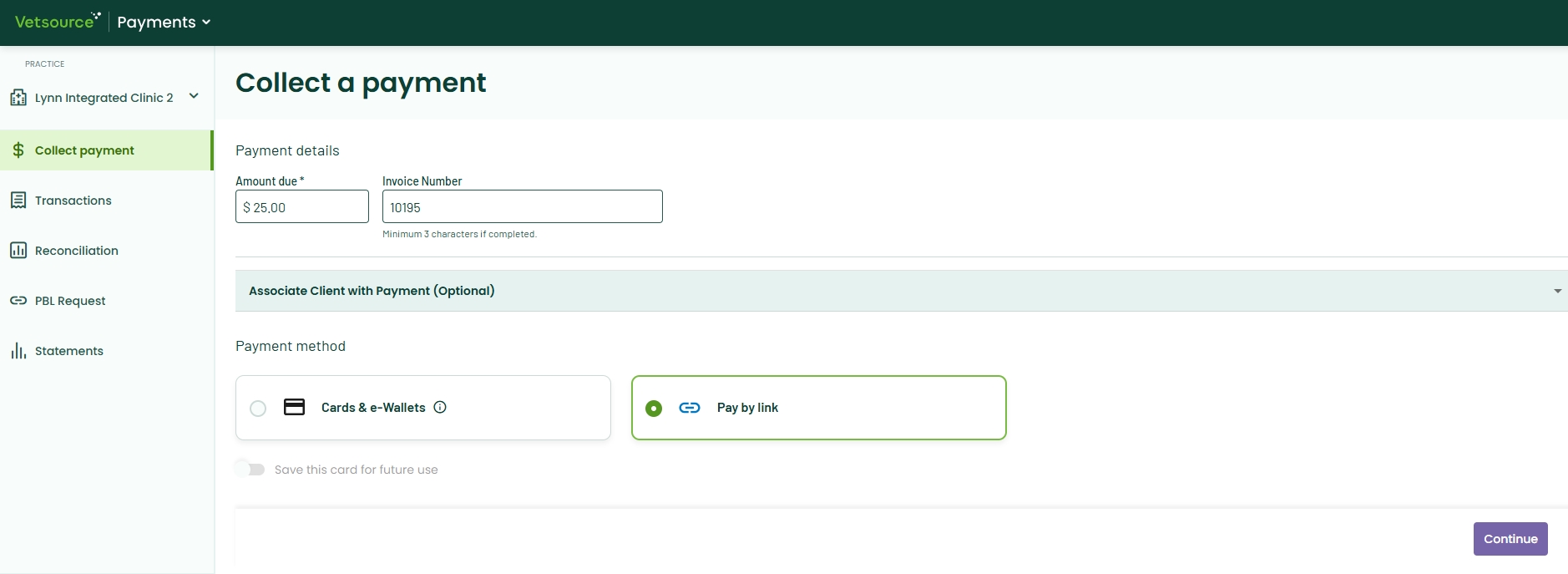
- From the Collect payment tab, input the amount to be charged in the Amount due field. Add any alphanumeric value up to 50 characters in the Invoice Number field and choose a payment method.
It is recommended to input a Client ID, invoice number or text reference in the Invoice Number field to be able to reference a payment to the client's account in your PIMS. - Select the Pay-by-link payment method and click the purple Continue button.
- Enter the client's first and last name and the email address OR phone number to send the link via text message in the pop-up and click Send Link.
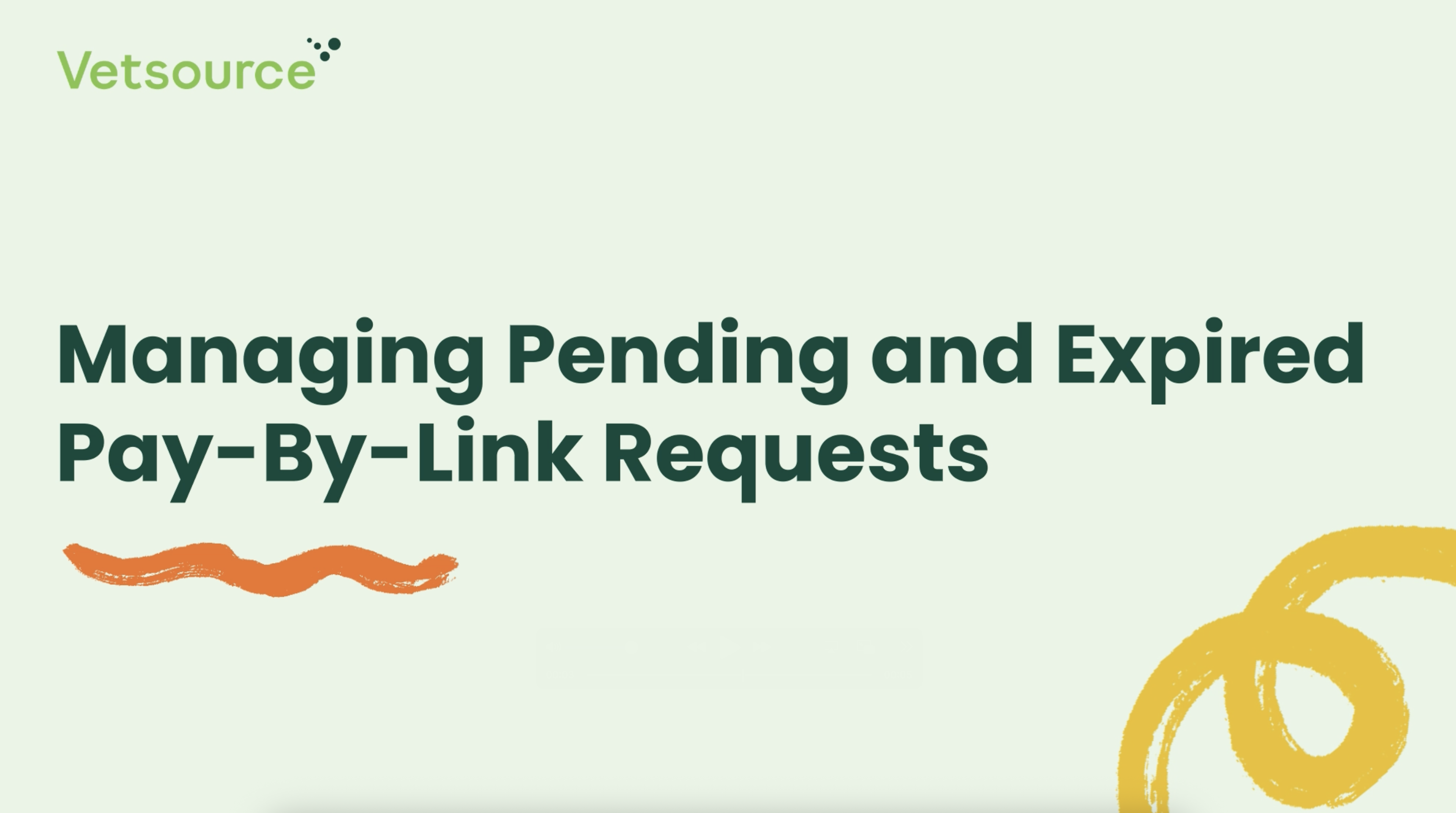
Pay-by-link payments can be managed from the PBL Request tab. Once a pay by link request has been sent, it will automatically appear in Pending status under Links pending payment. The 3 vertical dots to the right of the pending link provides the option to resend or cancel a link.
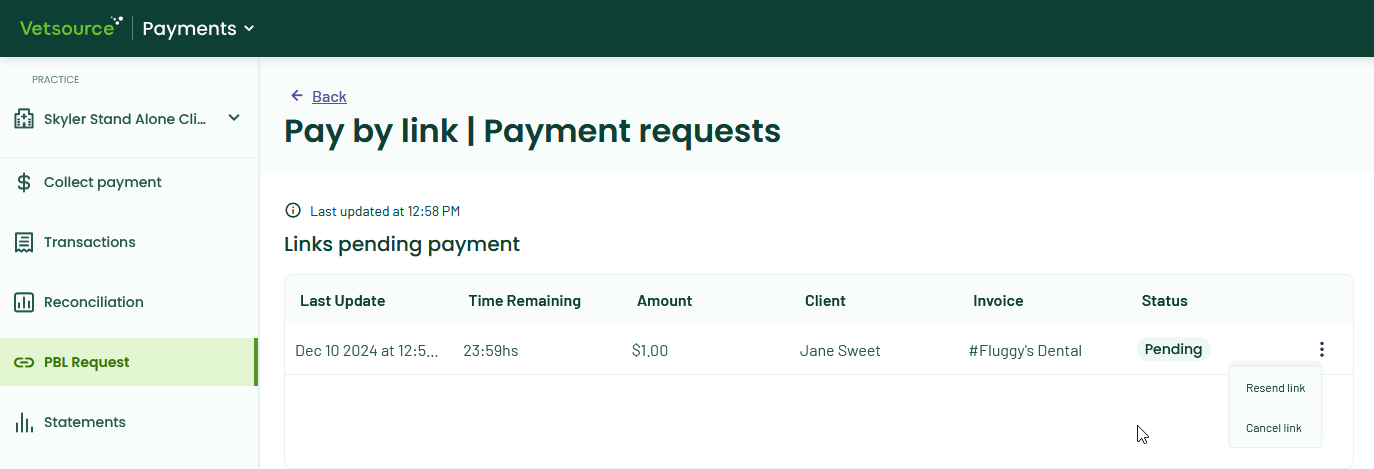
Clients will have the allotted time set by your practice to pay via a link before it expires. The expiration time is set using the Settings link accessed by clicking the arrow to the right of your practice name. The expiration time can be set for any time between 1 and 69 days.
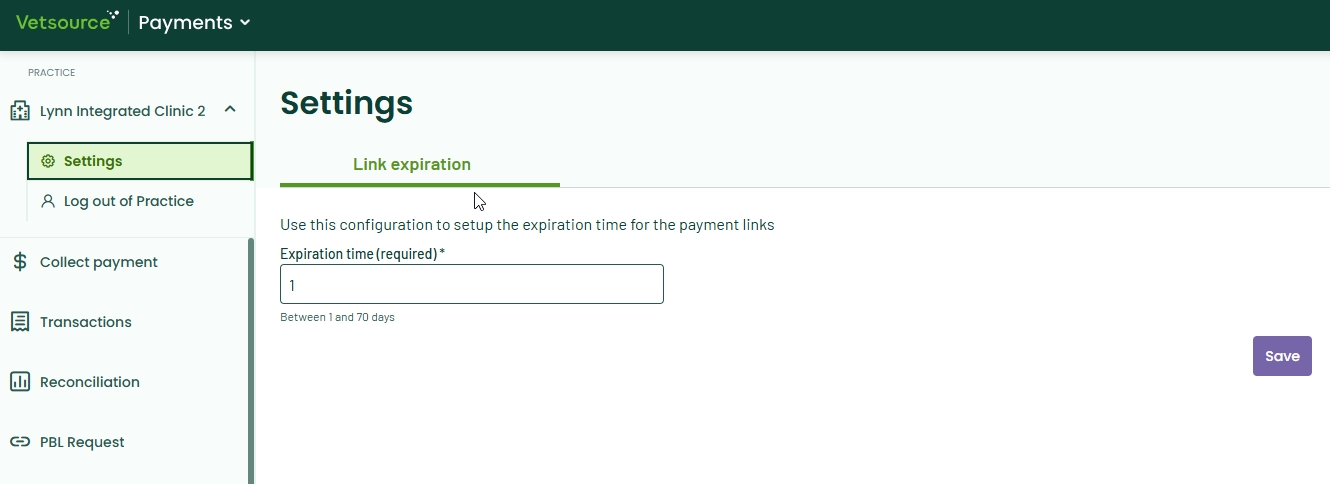
Once a pay by link has been paid, it will appear in the Transactions list and disappear from the pending links list. You will also receive an email that the link has been paid to the email address we have on file for you. If you need to update this email, please reach out to our support team.

