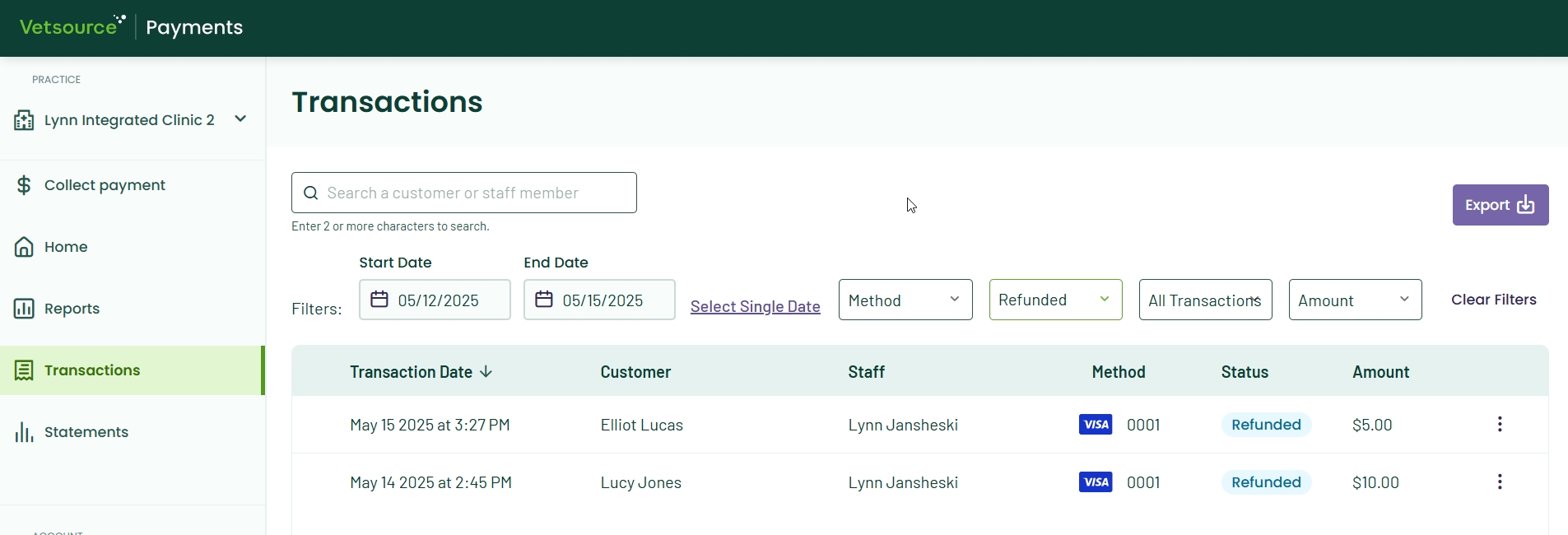Transaction statuses and management (Avimark)
Click below to learn by video 🎥
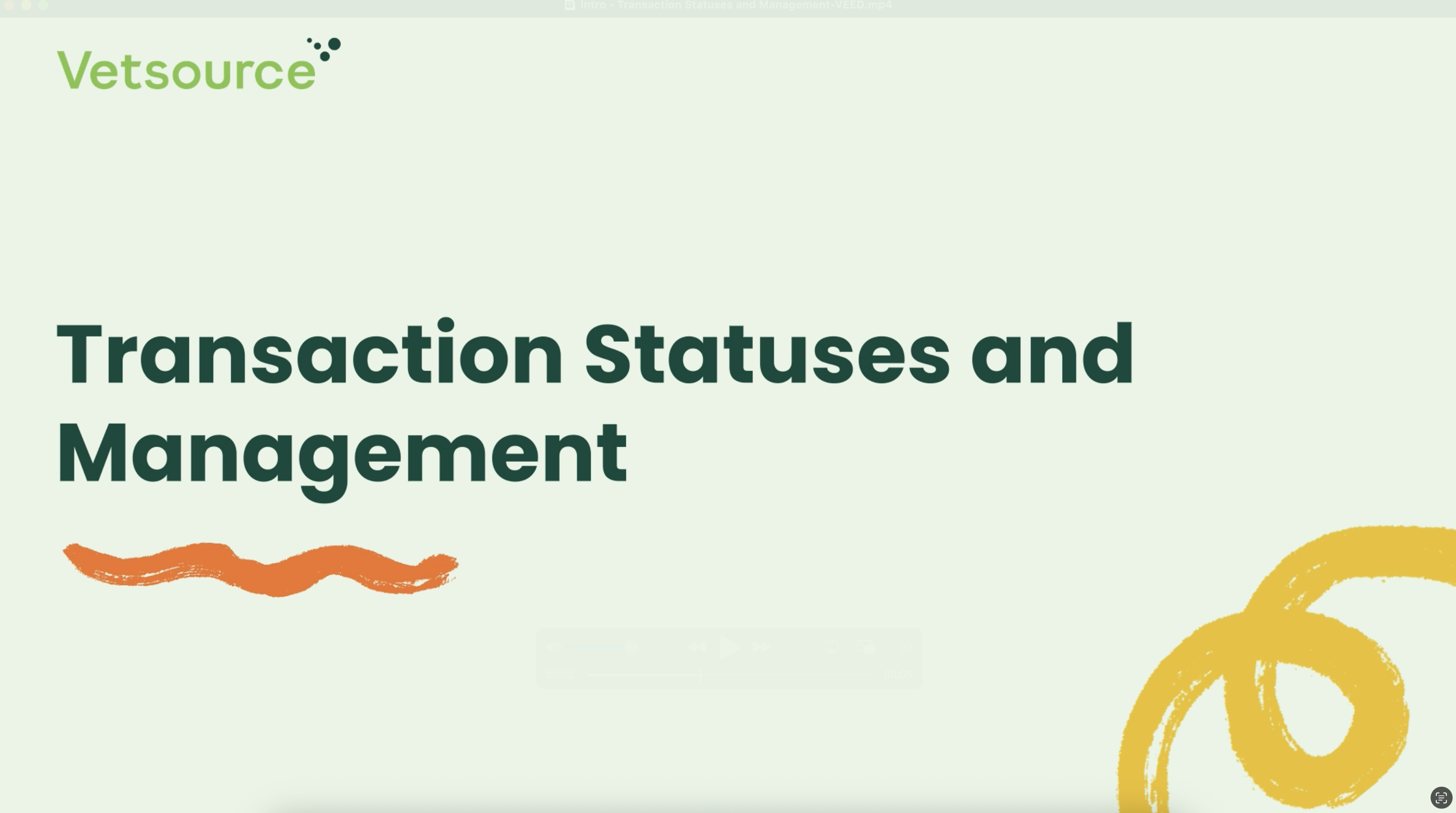
To view the Transactions list, select the Transactions tab on the left sidebar of the Vetsource Payments platform.
The default view is the current day's transactions with the most recent payment processed at the top of the list.
To download a Checkout Summary as a PDF, select the 3 vertical dots to the right of the transaction line and choose Download.
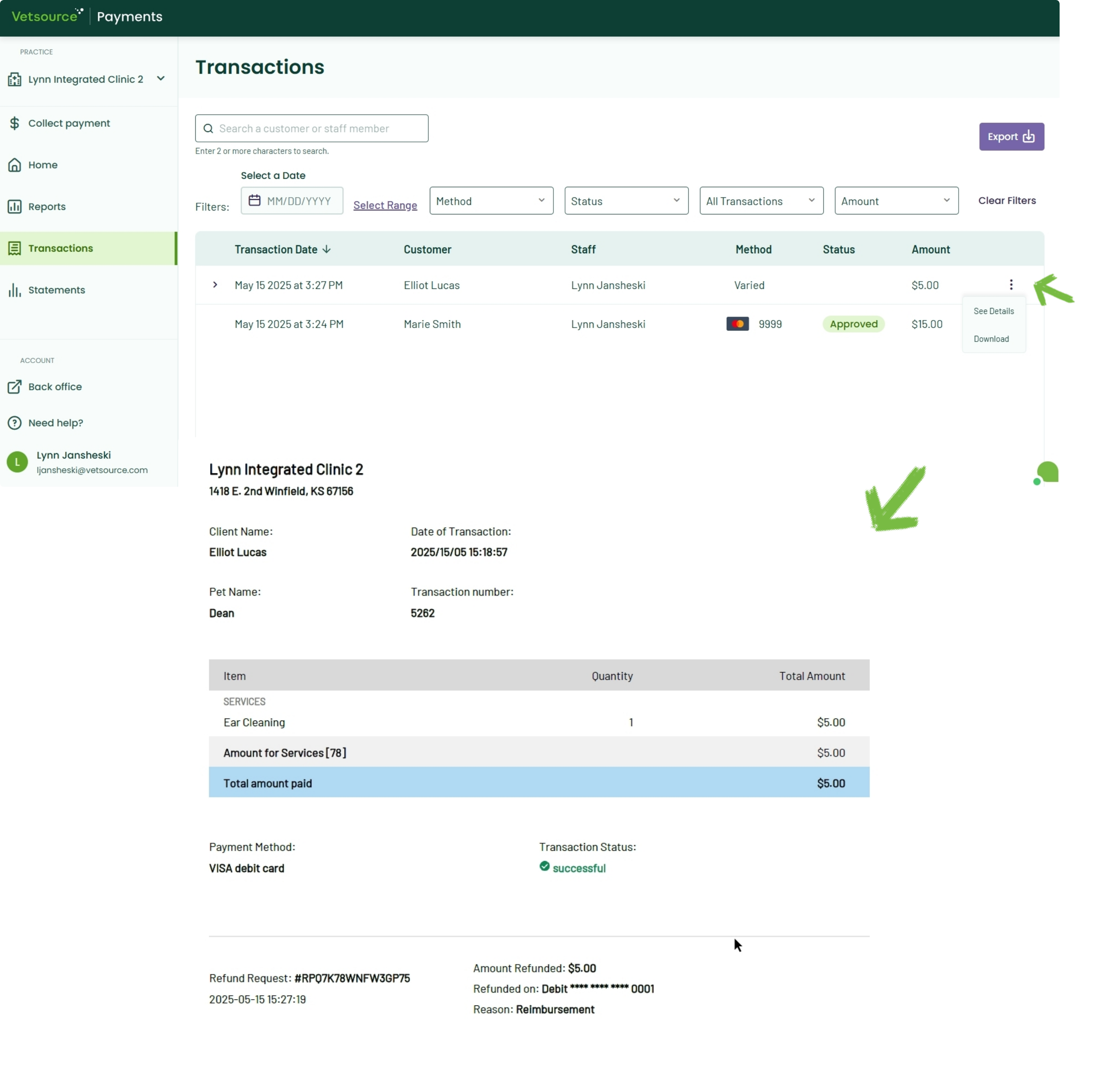
Click the arrow to the left of a Varied transaction to expand the various methods for the transaction.
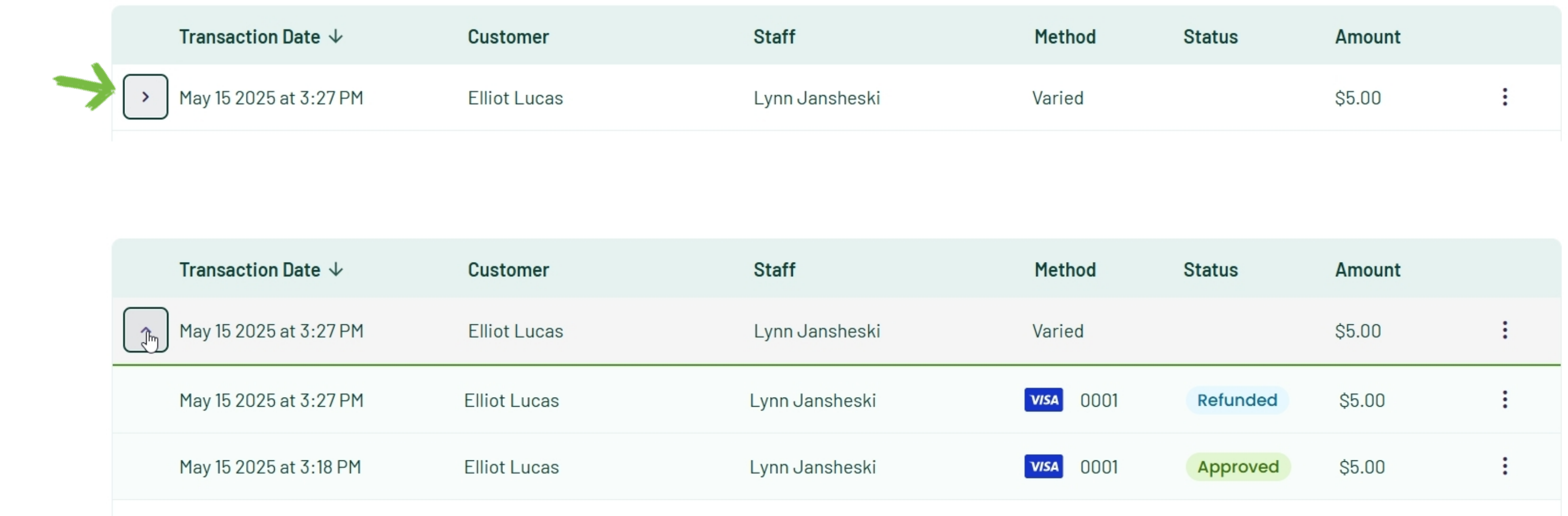
Searching transactions
The list can be filtered using the query tools. All transaction searches must begin with a filter by Date or Date Range. Once a date range is selected, you may further refine your search using additional filters such as Payment Method, Status, Customer or Staff.
To return to the current day's transactions, click the Clear Filters link.
Select the purple Export button in the top right corner to download the list of transactions as a CSV file.